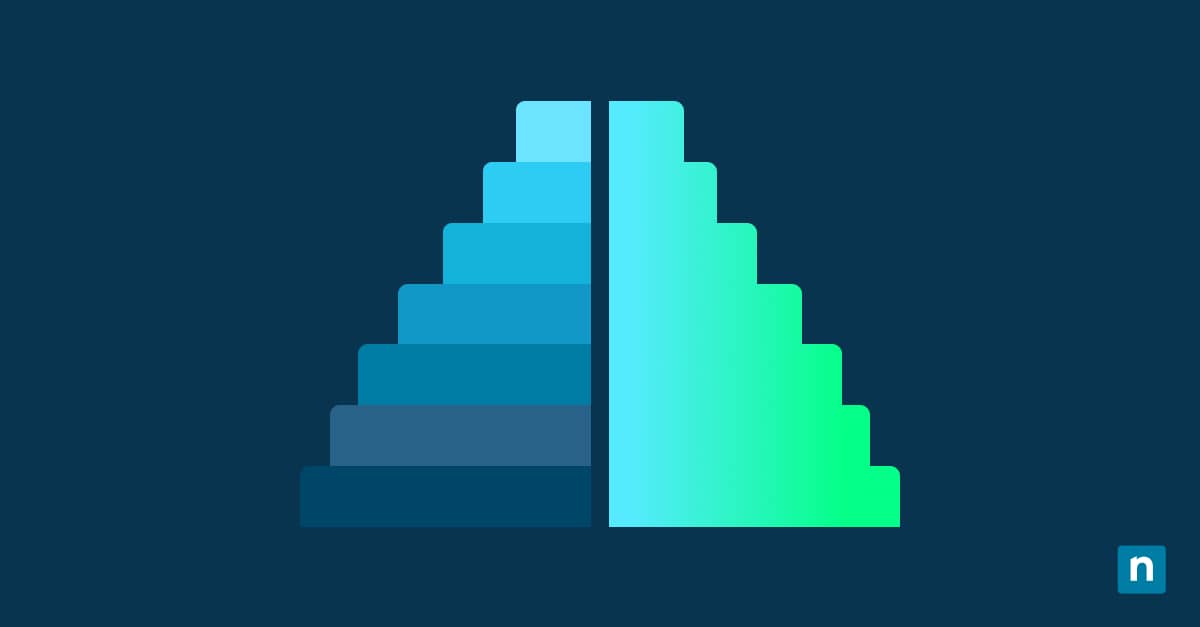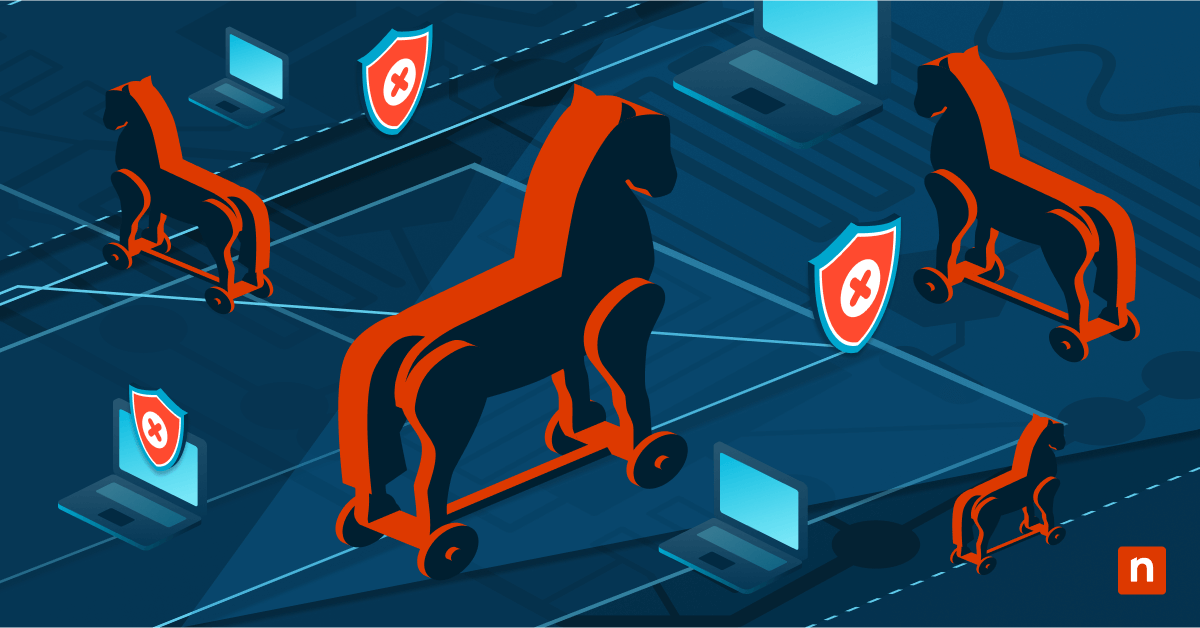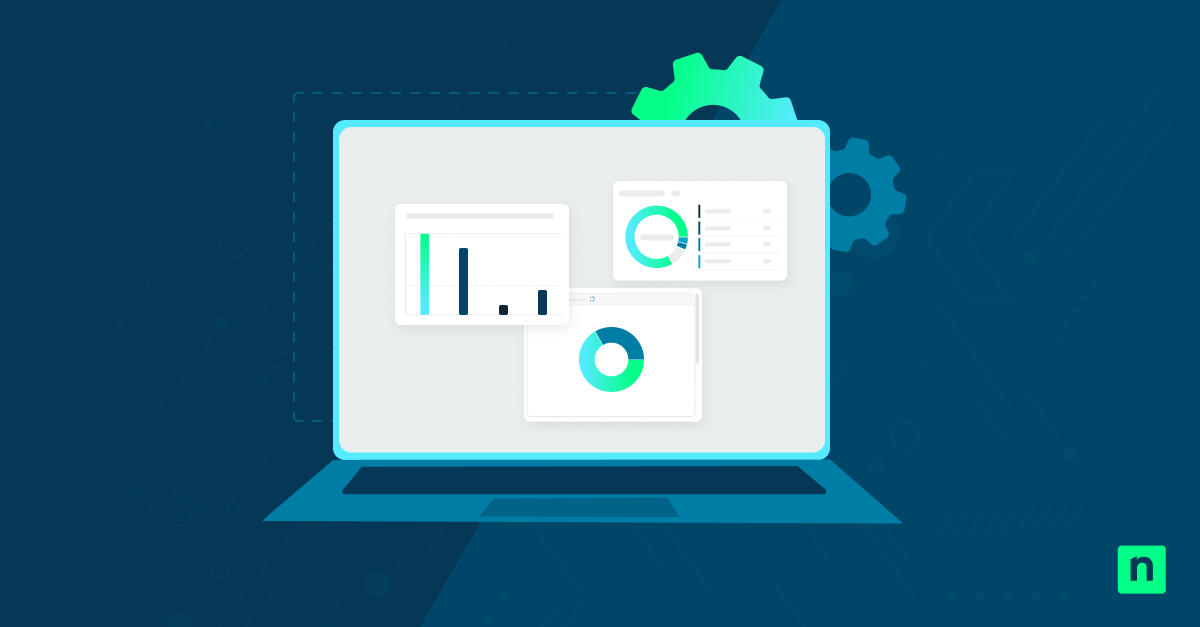Windows 11 gives you an option on how you wish to disable Caps Lock. You can do it using the Caps Lock key, or you can turn off Caps Lock with Shift key. Either way, the goal is to give users better control over their keyboard experience.
However, some users may want to disable this feature since they’re more used to the traditional keyboard behavior of turning Caps Lock off using the Caps Lock key. It’s also relevant for enterprise environments where you have to manage multiple devices at the same time. In this scenario, you may want to standardize the keyboard behavior for all users.
What is the Caps Lock key on Shift?
The Caps Lock key toggles your keyboard’s uppercase or lowercase input. If you activate it, the keys will be locked to uppercase letters. Usually, you can activate and deactivate it using the Caps Lock key on your keyboard. However, in Windows 11, you can deactivate the feature using the Shift key instead.
3 ways to turn off Caps Lock using the Shift key
Most users can manage this behavior through the Settings Menu. In enterprise settings, making Registry edits or deploying PowerShell scripts to all your managed devices may be the preferred option.
Before proceeding:
- This guide applies to all versions of Windows 11.
- If you modify this feature through Settings, you will not need administrator privileges.
- You will need administrator privileges if you’re using the Registry Editor or running a PowerShell script. To verify if you have the necessary permissions, open the Start Menu > Settings > Accounts. The word “Administrator” should be printed below your username.
- This setting only applies per user unless it is enforced through a script.
Method 1: Change behavior via Settings app (GUI)
This method is the most straightforward and good for individual users, as it doesn’t require administrator privileges. The change is immediate and will not require a reboot.
- Open the Start Menu > Settings > Time & language > Typing.
- Select Advanced keyboard settings > Input language hot keys.
- Go to the Advanced key settings tab.
- You can manage this setting under the To turn off Caps Lock off section.
- Press the CAPS LOCK key is the default behavior. You can use the Caps Lock key to turn off Caps Lock.
- Press the SHIFT key is the alternative setting. It allows the user to turn off Caps Lock using the Shift key instead.
- Click Apply > OK.
Method 2: Configure via Registry Editor
This option is good for enterprise and multi-user settings. This requires administrator privileges and will allow you to manage this behavior without accessing the GUI. However, please back up your Windows Registry before making any changes to prevent unintended consequences.
- Open the Start Menu and search for the Registry Editor to open the program.
- Navigate to this location: HKEY_CURRENT_USER\Keyboard Layout
- Find the Attributes value. If you can’t find it, follow these steps:
- Right-click Keyboard Layout > New > DWORD (32-bit) Value.
- Change the name to Attributes.
- Double-click Attributes.
- Change the value to 0 if you want to use the Caps Lock key to turn off Caps Lock. If you want to use the Shift key to turn off Caps Lock, set the value to 1.
- Click OK.
- You can now close the Registry Editor. Restart your computer to apply the changes.
Method 3: PowerShell script for automation
This method will allow you to deploy the Registry changes to all your managed endpoints. You can use it to standardize environments across multi-user setups. Use a remote PowerShell tool to make these changes.
- Open the Start Menu and search for Windows PowerShell to open the program.
- To use the Shift key to turn Caps Lock off, type this command and press Enter:Set-ItemProperty -Path “HKCU:\Keyboard Layout” -Name “Attributes” -Value 1
To use the Caps Lock key to turn Caps Lock off, type this command and press Enter:Set-ItemProperty -Path “HKCU:\Keyboard Layout” -Name “Attributes” -Value 0 - You can now close Windows PowerShell. Restart your computer to apply the changes.
Additional considerations before enabling keyboard behavior to allow users to use the Shift key to turn off Caps Lock
- This setting can be modified by a user according to their needs and preferences.
- This setting can also be modified by going to Settings > Accessibility > Keyboard > Typing. After that, follow steps 3-5 in Method 1.
- This setting will work both for built-in laptop keyboards and external keyboards you may want to connect to your device.
- There is no group policy for this behavior. To modify the setting, use Settings or the Registry Editor.
Why configure Caps Lock behavior?
This feature is mainly an accessibility tool. Some people may have trouble with the typical keyboard layout and may find it useful to turn off Caps Lock using the Shift key instead of the Caps Lock key. If someone’s job involves a lot of fast touch-typing, you may want greater control over the Caps Lock key to prevent accidental activation or deactivation while they’re working.
However, there are many situations, especially in enterprise settings, where you would want to manage this setting to standardize the keyboard behavior across all your managed devices. This will simplify the user experience, especially if you’re working in a kiosk or a public terminal setting.
Improve accessibility for users by allowing them to turn off Caps Lock using the Shift Key
Most individual users can manage the ability to use the Shift key to turn Caps Lock on or off through settings. But in enterprise settings, it will be easier to edit the Windows Registry or deploy a PowerShell script instead.
Configuring how Caps Lock is turned off allows for more personalized and accessible keyboard behavior in Windows 11. Each user has their preferences, and managing these settings gives people more control over their experiences and how they wish to use their keyboard while working.