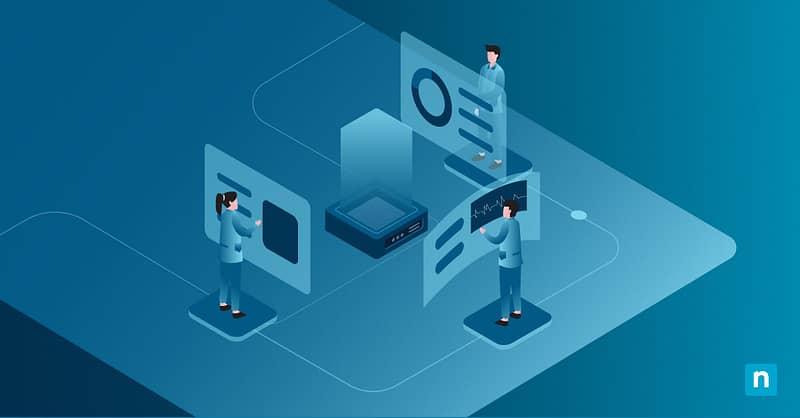Have you ever tried moving a system folder from one storage location to another, only to realize the “Location” tab is missing from the Folder Properties? Don’t worry, it’s not a glitch. Some system configurations and registry settings may cause this useful feature to disappear from the properties dialog.
This guide will show you how to add or remove Location tab in Folder Properties.
Step-by-step: Adding or removing the Location tab in Folder Properties on Windows 11
Adding or removing the “Location” tab in Folder Properties is relatively straightforward, but before you proceed, make sure to meet the following requirements:
📌 Prerequisites:
- Operating system: The methods listed below will only work on Windows 11.
- Administrator privileges: You need administrator rights to make registry changes.
📌 Recommended deployment strategies:
Click to Choose a Method | 💻 Best for Individual Users | 💻💻💻 Best for Enterprises |
| Method 1: Via Registry Editor | ✓ | |
| Method 2: Using a .reg file | ✓ | ✓ |
⚠️ Important: The Location tab is only available to user folders that support relocation (e.g., Documents, Pictures, Music, Videos, Downloads, and Desktop)
Method 1: Add or remove the Location tab via Registry Editor
📌 Use Case: This method is best for individual users who want to reorganize their files and folders.
Add Location tab:
- Press Win + R, type regedit, and tap Enter to open the Registry Editor.
- Navigate to: HKEY_CLASSES_ROOT\Directory\shellex\PropertySheetHandlers
- Right-click on PropertySheetHandlers, select New > Key.
- Name the new key: {4a7ded0a-ad25-11d0-98a8-0800361b1103}
- Close the Registry Editor.
- Restart the computer to apply the new changes.
Remove Location tab:
- Open the Registry Editor.
- Navigate to: HKEY_CLASSES_ROOT\Directory\shellex\PropertySheetHandlers
- Locate the key: {4a7ded0a-ad25-11d0-98a8-0800361b1103}
- Right-click on the key and select Delete.
- Confirm the deletion.
- Close the Registry Editor.
- Restart the computer to apply the new changes.
Method 2: Configure using a .reg file
📌 Use Case: This method is ideal for deploying changes across multiple devices.
Add Location tab:
[HKEY_CLASSES_ROOT\Directory\shellex\PropertySheetHandlers\{4a7ded0a-ad25-11d0-98a8-0800361b1103}]
@=””
Remove Location tab:
Windows Registry Editor Version 5.00
[-HKEY_CLASSES_ROOT\Directory\shellex\PropertySheetHandlers\{4a7ded0a-ad25-11d0-98a8-0800361b1103}]
To apply:
- Copy your desired code into a text editor.
- Save the file with a .reg extension (e.g., add_location_tab.reg or remove_location_tab.reg).
- Double-click the file to merge it into the registry.
- Confirm any prompts.
- Restart the computer to apply the new changes.
⚠️ Things to look out for
Keep these pitfalls in mind when following the methods above.
Risks | Potential consequences | Reversal |
| Incorrect registry configuration | Adding the wrong keys to the Registry can cause system instability. | Back up your registry before making any changes. |
| Wrong file extensions | If a .reg file has the wrong line ending, it won’t execute properly. | Check if your .reg file is saved with a .reg extension before deployment. |
| Deleting the wrong registry key | Deleting the wrong registry key may affect other context menu items. | Restore the latest backup of your registry. |
Improve file organization by adding the Location tab in Folder Properties
Changing the visibility of the Location tab may seem like a small adjustment, but it can make a big difference to your organization’s data management policies.
Limiting or enabling access to this setting will help you prevent unauthorized folder redirection and ensure consistent file organization within your IT environment.
Related topics:
- How to Display Full Path in the Title Bar of File Explorer
- How to Customize the Details Pane of File Explorer in Windows
- How to Add or Remove a User Folder in the Navigation Pane of File Explorer in Windows 10
- How to Change or Restore the Videos Folder Icon in Windows
- How to Add or Remove Gallery in File Explorer Navigation Pane in Windows 11