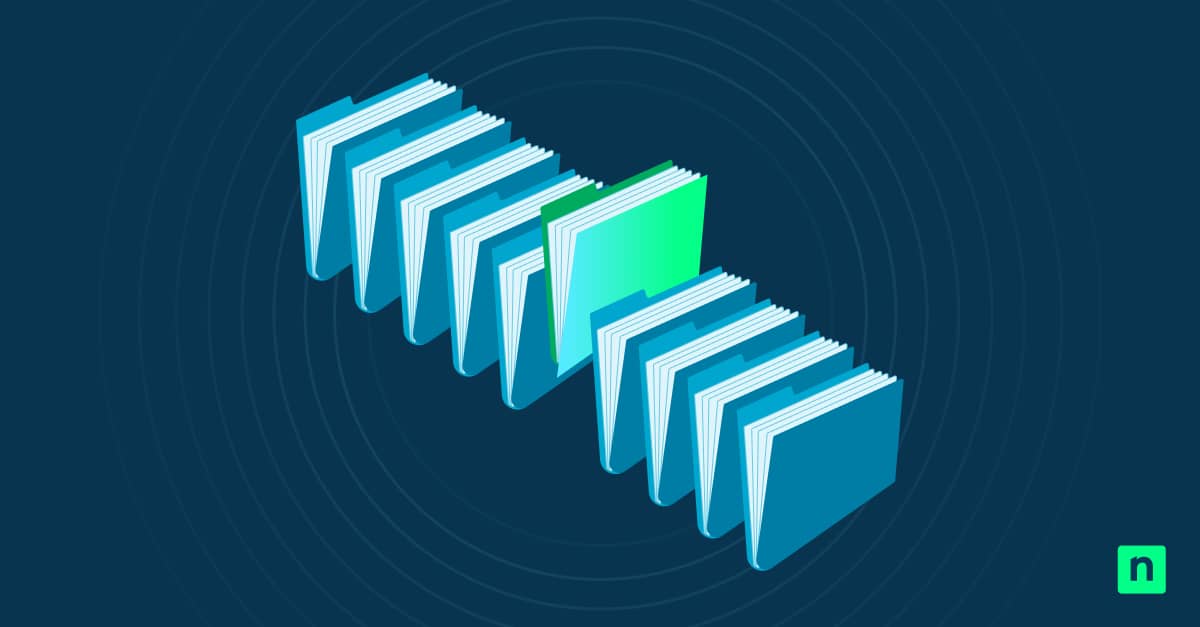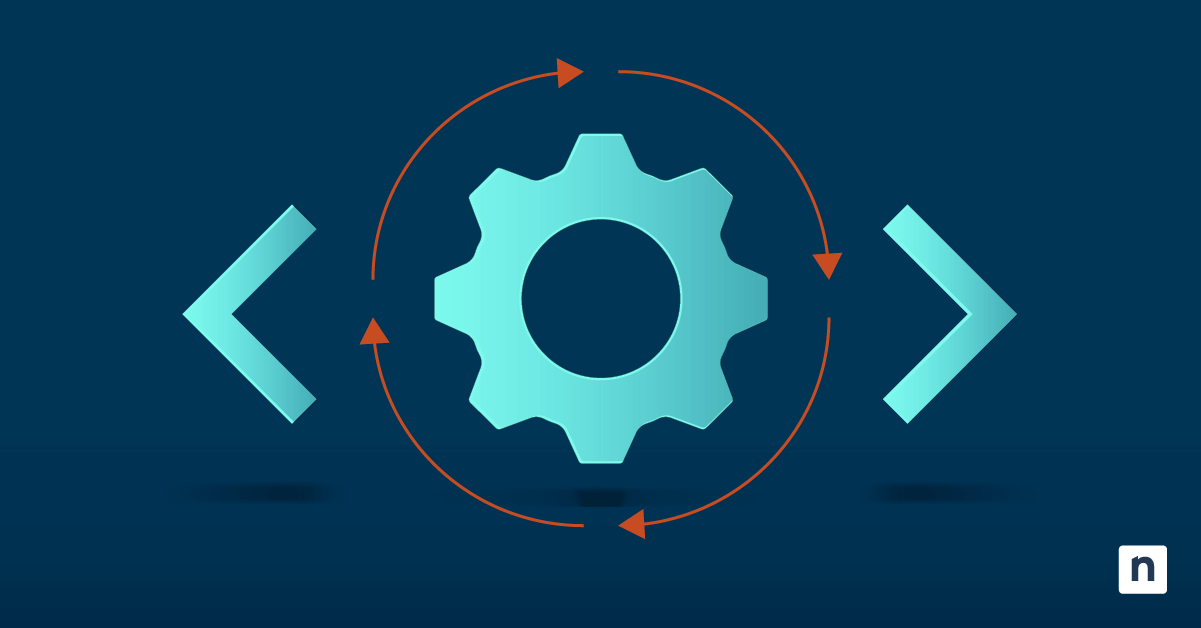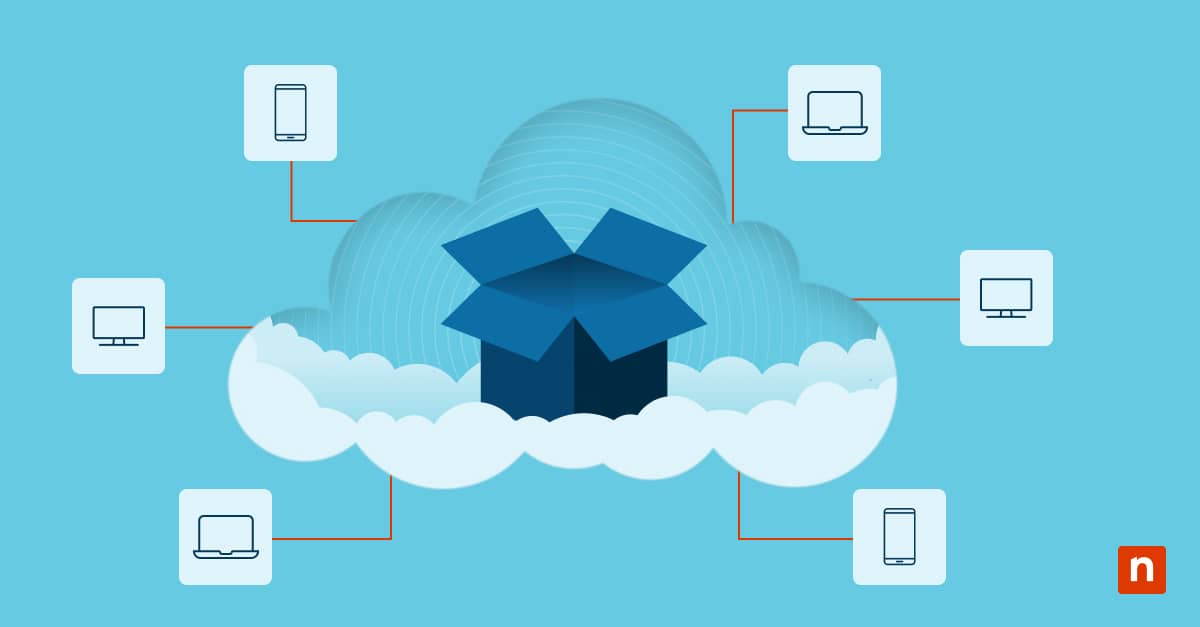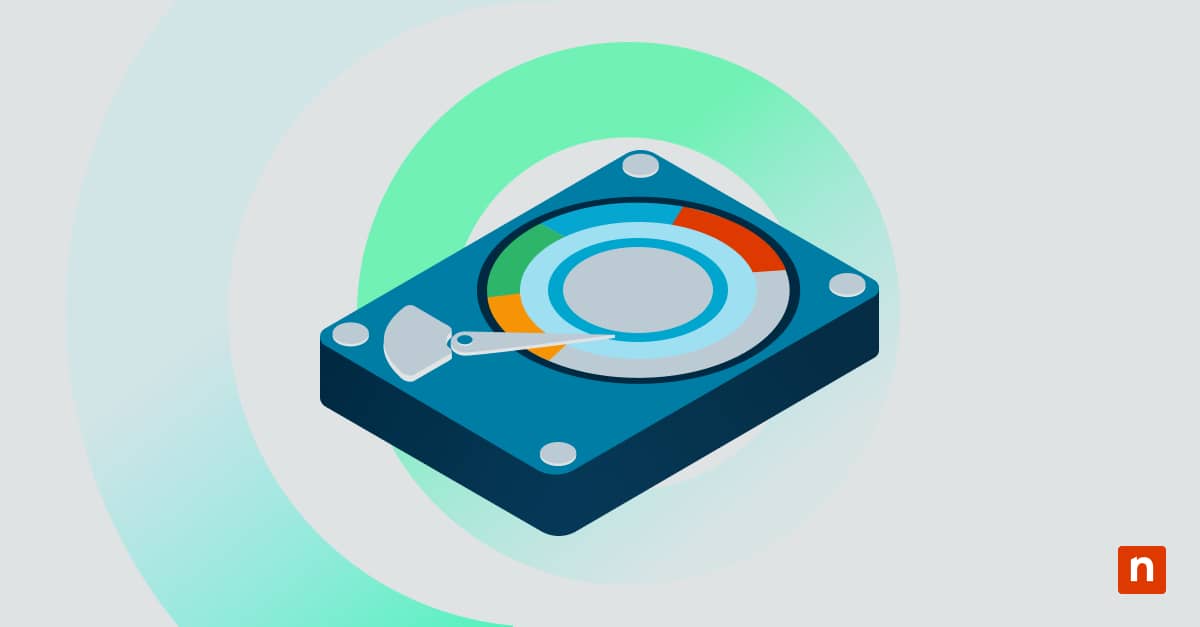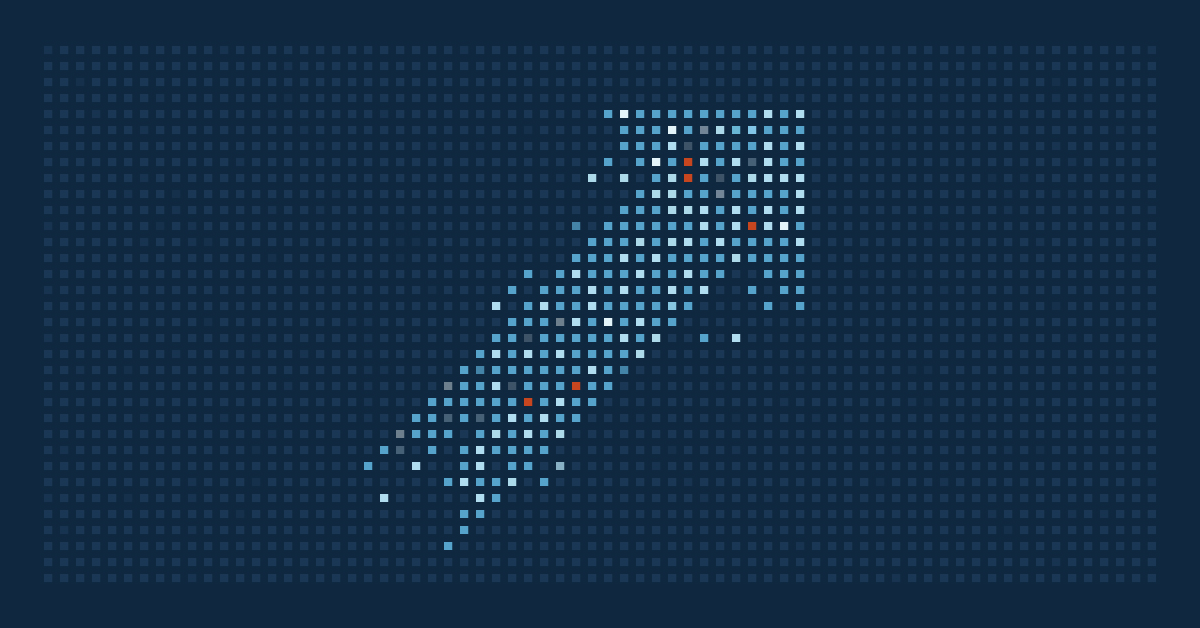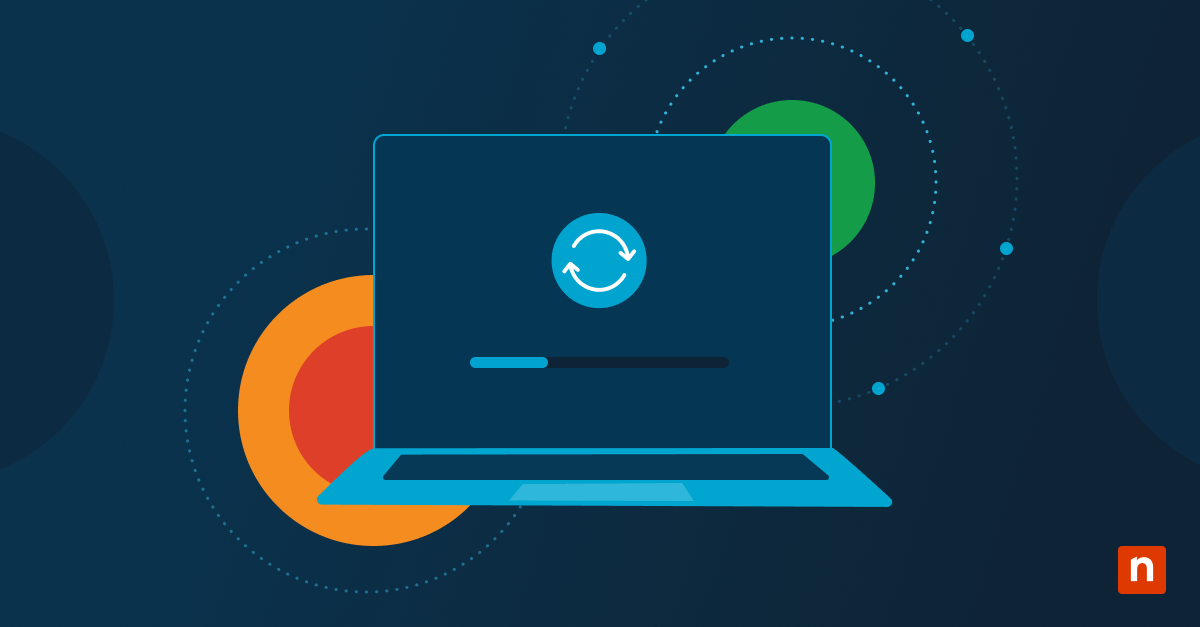Key Points
How to Restore Previous Versions of Files, Folders, and Drives in Windows 10
- How It Works: The Restore Previous Versions feature allows users to restore files, folders, and entire drives to an earlier version.
- Prerequisites: File History and System Protection must be enabled.
- How to Configure It: Use File Explorer to recover individual files or entire folder content, or System Restore to recover an entire drive.
Losing or accidentally modifying essential files can be a frustrating challenge for everyday users and even IT professionals. Fortunately, Windows’ data recovery feature remains readily available to help mitigate some of these scenarios.
This guide will teach you how to restore previous versions of files, folders, and drives in Windows to help users effectively recover lost or modified data.
How does Windows protect your data?
Native tools such as File History and System Protection are designed to make recovery straightforward. Compared to third-party solutions, they offer the benefits of being well-integrated into the operating system, providing a more seamless experience. Native options are often the first line of defense, delivering efficient recovery with minimal setup and no additional costs.
The Restore Previous Versions feature in Windows provides users with a means to revert files, folders, and even entire drives to an earlier point in time. It uses information from File History and System Protection snapshots to allow recovery of overwritten, deleted, or corrupted files. This feature is particularly useful in scenarios where a user needs to retrieve an earlier version of a document or recover lost work after a system crash.
This functionality relies on two primary methods: File History and System Protection. File History captures a series of snapshots of files stored in Libraries, Desktop, and other user-defined locations, whereas System Protection creates restore points that allow users to recover system files and installed applications. Using these two methods in tandem provides flexibility; File History for versioning and System Protection for comprehensive snapshots of system states. The Restore Previous Versions feature interacts closely with other backup utilities within Windows.
It works best when both File History and System Protection are enabled, allowing users to benefit from version control and system state snapshots. This integration helps ensure that both individual files and system settings are recoverable in the event of accidental changes or hardware failures.
Prerequisites for using Restore Previous Versions
To use the Restore Previous Versions functionality, it’s crucial to make sure File History is enabled. Users can turn on File History by navigating to Settings > Update & Security > Files Backup and then choosing an external or network drive for backup. Verification involves checking the Control Panel > System and Security > File History section to see if the backup is ongoing, ensuring that previous versions are stored for recovery.
Configuring System Protection is also essential for ensuring effective recovery capabilities. To enable System Protection, users should go to Control Panel > System and Security > System, click on System Protection, and choose the appropriate drive. It’s vital to make sure that Protection Settings are turned on for the drives that need protection. The configuration process involves creating manual restore points and adjusting disk space usage as needed to store more recovery snapshots.
Before relying on Restore Previous Versions or System Restore, it’s advisable to verify that backup systems are functioning correctly. Users should:
- Check File History status: Make sure it is running and capturing file versions.
- Create manual restore points: Regularly do so for critical moments, such as before system updates.
- Test backup restoration: Occasionally restore a file to confirm that the system is working as expected.
Step-by-step guide to restoring previous versions
Need a visual guide? See the video tutorial on How to Restore Previous Versions of Files, Folders, and Drives in Windows 10.
Restoring a File
- Locate the file in File Explorer.
- Right-click on the file and select Restore Previous Versions.
- In the dialog box, choose from the available versions listed, then click Restore.
Users should be familiar with File Explorer for navigation and version selection to identify which point in time has the needed data.
Restoring a folder
Restoring a folder is similar to restoring a file, but applies to all contents within that directory.
- Right-click the folder, select Restore Previous Versions.
- Choose the version you wish to recover. This applies to all files within the folder.
This process is most useful when multiple files have been affected, as it offers the advantage of restoring all the folder’s contents in one step.
Restoring a drive
When dealing with extensive data loss, restoring an entire drive’s content can be accomplished via System Protection.
- Navigate to Control Panel → System and Security → System.
- Choose System Restore. Follow the prompts to select a restore point that captures the drive’s state before the incident occurred.
Before you begin, check available restore points to ensure a snapshot exists that precedes the data loss. Also, back up recent changes. Copy any current files that might get lost during the restore process.
Use cases for restoring previous versions
Imagine accidentally overwriting an important work document. Instead of panicking and attempting to rewrite the file or relying on uncertain recovery efforts, the Restore Previous Versions feature allows the user to revert to a previous save quickly. This process ensures minimal productivity loss and reduces the risk of inaccurate reconstructions.
Revert unintended changes
Retrieving an older version of a folder after unintended changes is another common scenario. Suppose a set of files was mistakenly altered or deleted; restoring the folder through Restore Previous Versions is far more efficient, especially to users, than even e.g. recovering from third-party backup solutions, saving considerable time and effort – especially to non-sysadmin users who may not have direct access to your third-party backup solutions.
Prevent loss of data and software corruption
In cases of data loss due to system issues or software corruption, the Windows native recovery tool provides an integrated approach that is often faster and more reliable compared to third-party recovery methods. Built-in recovery tools also have the benefit of being directly accessible without requiring additional installations or software dependencies which add bloat and potentially increase your attack surface.
Troubleshooting common issues
If the Restore Previous Versions option is missing, it may be due to one of several reasons:
- File History or System Protection is turned off: Users need to verify these settings are enabled.
- Lack of restore points or file history: No previous versions will be available if backups were never made.
- Drive type: System Protection might not be enabled for certain drives, such as external drives.
- Backup destination drive unavailable: Backup destination(s) may be inaccessible eg. external/network drives.
To troubleshoot issues with File History or System Protection, users can follow these steps:
- Verify backup settings: Ensure File History is set to back up the required folders. Ensure settings are the same in both Settings and Control Panel’s File History.
- Check System Protection settings: Confirm that restore points are being created regularly. Check logs in Control Panel > System and Security > File History > Advanced Settings > Open File History event logs to view recent events or errors (requires admin permissions).
- Run diagnostics: Use Windows Troubleshooter to identify any misconfigurations or system errors.
Regular data backups are essential for making effective use of Restore Previous Versions. Users can:
- Schedule automatic backups: Configure File History to back up files every few hours.
- Create restore points before changes: Always create a restore point before major updates.
- Use external storage: Back up critical data to an external device or network storage for extra security.
How does Windows protect your data?
Native tools such as File History and System Protection are designed to make recovery straightforward. Compared to third-party solutions, they offer the benefits of being well-integrated into the operating system, providing a more seamless experience. Native options are often the first line of defense, delivering efficient recovery with minimal setup and no additional costs.
The Restore Previous Versions feature in Windows allows users to revert files, folders, and even entire drives to an earlier point in time. It uses information from File History and System Protection snapshots to allow recovery of overwritten, deleted, or corrupted files. This feature is handy in scenarios where a user needs to retrieve an earlier version of a document or recover lost work after a system crash.
File History and System Protection
This functionality relies on two primary methods: File History and System Protection.
File History captures snapshots of files stored in Libraries, Desktop, and other user-defined locations. In contrast, System Protection creates restore points that allow users to recover system files and installed applications.
Using these two methods in tandem provides flexibility; File History for versioning and System Protection for comprehensive snapshots of system states. The Restore Previous Versions feature interacts closely with other backup utilities within Windows.
It works best when both File History and System Protection are enabled, allowing users to benefit from version control and system state snapshots. This integration helps ensure that individual files and system settings are recoverable in case of accidental changes or hardware failures.
Best practices for managing file versions in Windows
For effective version management, users should:
- Set up File History: Enable it for key folders and ensure backup is running at frequent intervals.
- Create system restore points: Manually create restore points before significant changes like updates or installations.
- Test the recovery process: Regularly test restoring a version to verify the process works as expected.
By combining File History for file versioning with System Protection for snapshots, users can maintain a more comprehensive data safety net. File History is ideal for continuous, incremental changes, whereas System Protection covers larger system-wide alterations. Together, they offer dual-layered protection.
For especially critical data
It is an article of faith among sysadmins that “Data that exists in one place does not exist.” Critical data storage is best taken on by a probabilistically redundant “shotgun approach” – external backups are highly recommended.
Users can:
- Use external drives: Schedule regular backups to a dedicated external drive.
- Cloud backups: Utilize cloud storage for added redundancy, ensuring data is accessible even if local hardware fails.
- Implement RAID systems: For added reliability, advanced users might consider using RAID configurations (Redundant Arrays of Inexpensive Disks) – at minimum, 3 disks in a RAID-5 arrangement offers entry-level RAID users the best sweet spot between redundancy and cost.
Unlocking Windows’ full recovery potential
A comprehensive backup strategy is key to preventing data loss. Proactive measures like scheduling backups and creating restore points save time and provide peace of mind, as data is secure. Even better, consider automatically saving restore points for server and data using cloud-based tools like NinjaOne SaaS Backup.
While Windows offers additional utilities like Windows Backup and Reset This PC, a cloud-based backup is still ideal for protecting customer and organizational data. In addition, NinjaOne SaaS Backup makes monitoring and recovery convenient, as these features can be automated and sped up, respectively.