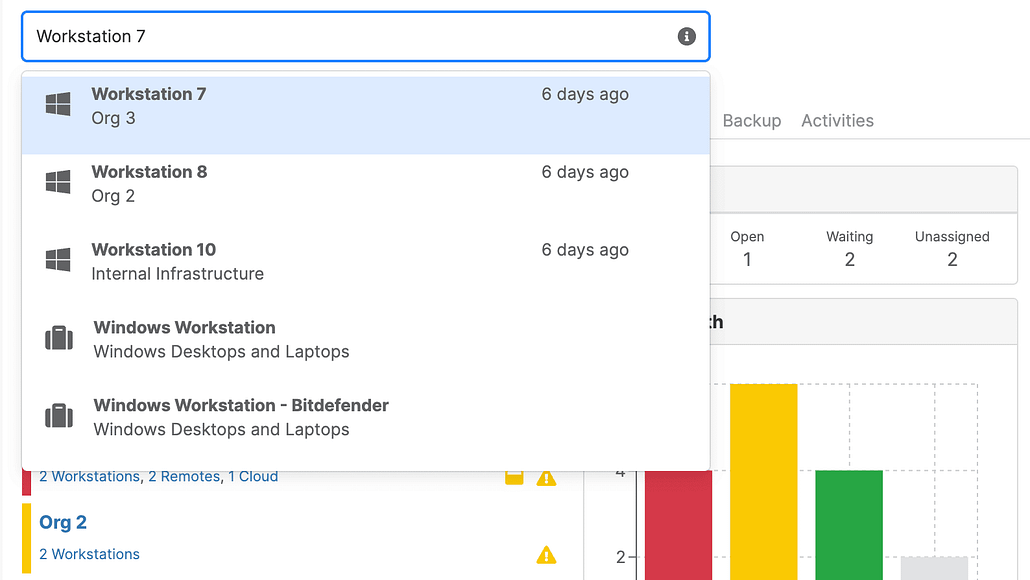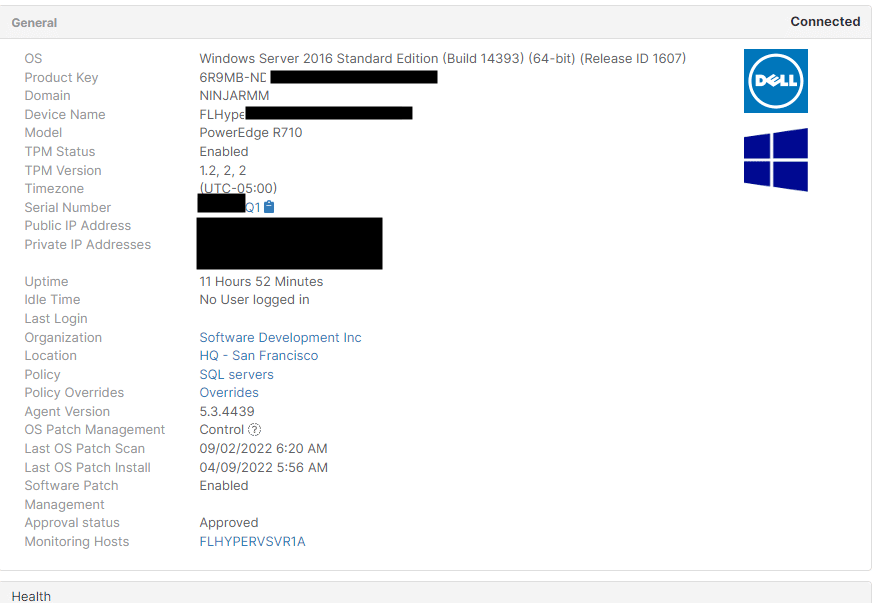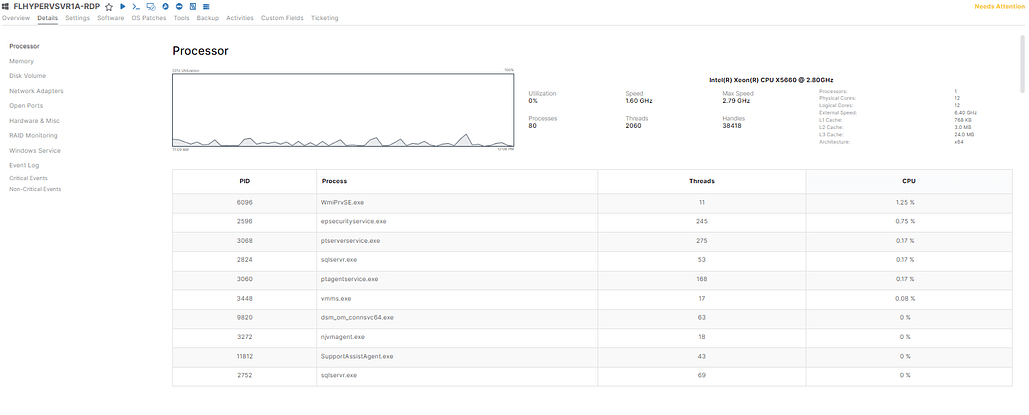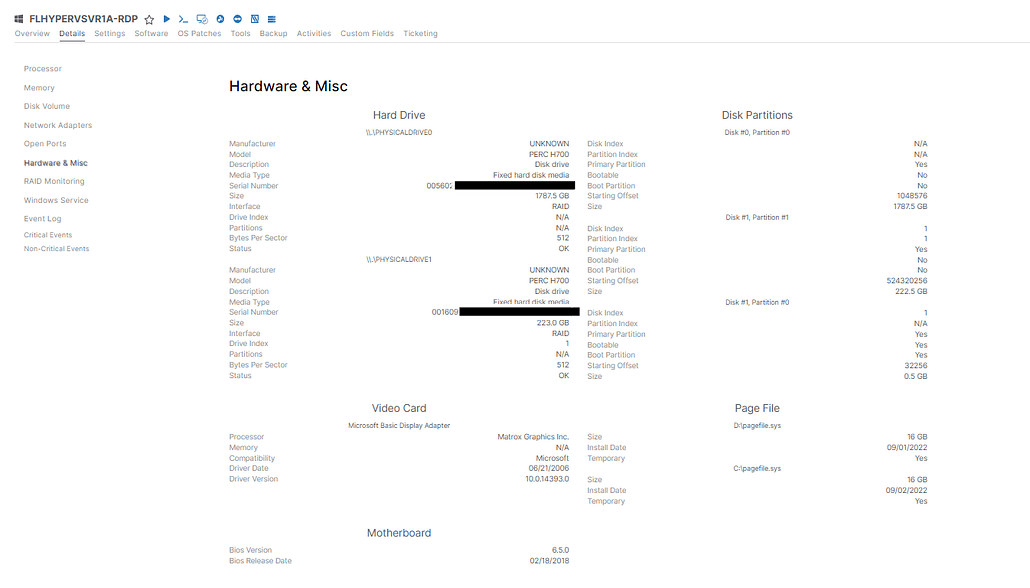Key Points
How to Get Device Warranty Info Remotely
- How It Works: Navigate to the NinjaOne dashboard, then locate the device using the search function or manually find it under the corresponding list. Finally, open the device page to view the serial number and other product information.
- Additional Steps: IT managers can also find more info about the device via the Details tab → Hardware & Misc, which can be used for troubleshooting and as additional reference.
When submitting a device warranty request for a device on your network, you’ll likely need to have important device information handy, such as the serial number. Rather than getting caught up in a game of telephone with the end-user, all relevant information for any devices is conveniently pulled in through the NinjaOne console.
How to find device warranty info with NinjaOne
Step 1: Open the NinjaOne dashboard
To find this information, you’ll head to your NinjaOne Dashboard.
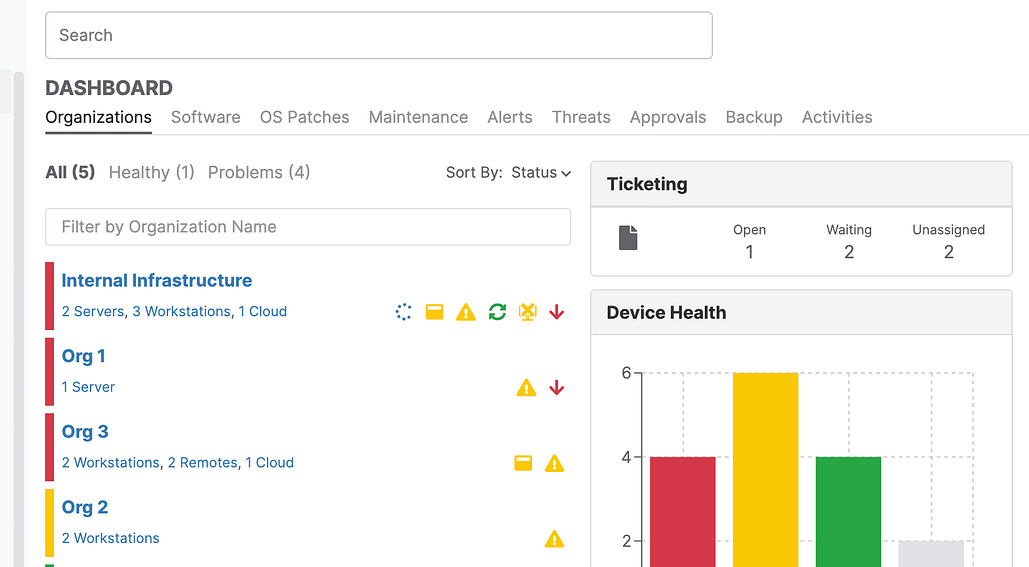
👉 Tip: If you’re new to the dashboard, take a moment to check out this PDF-format overview of the NinjaOne platform with a few pointers about each section.
Step 2: Use the search function to quickly find the target device
If you’ve assigned names to your managed devices, you can do a quick search to locate that endpoint.
Or, you can navigate to the specific device by clicking on the correct organization in the list on your dashboard.
Once you’ve chosen the organization, click on the device that you need to pull warranty information for.
The device page will then show you an overview of all the basic information you need to know about the device such as the product key, serial number, location, policy, etc. You can even click on the serial number to navigate directly to the vendor’s warranty page and click the clipboard to copy the serial number quickly.
👉 Tip: You may also be interested in NinjaOne Announces Free Warranty Tracking for Customers.
(Optional) Get more info about the device
If you need to get product details for any other device hardware, head over to the Details tab (second tab under the device name) and go to the “Hardware and Misc” category:
You can now pull product information for the hard drive, video card, motherboard, and more:
Upon receiving a ticket in reference to a particular device, a link to the device page is included in the ticket information so that you can easily discover the device information without needing additional context from the user.
You may also be interested in “NinjaOne Announces Free Warranty Tracking for Customers“.
Protect software and client data with an integrated SaaS backup solution
Knowing how to retrieve device warranty information remotely is one way to showcase proactive IT management. That said, you can still add another layer of protection to your endpoints and crucial business data with a comprehensive and reliable backup and recovery strategy.
With NinjaOne SaaS Backup, you can safeguard Microsoft 365 and Google Workspace data under the same NinjaOne platform. A fully integrated backup system allows you to provide more robust support for recovering device and user information in time-sensitive or business-critical scenarios.