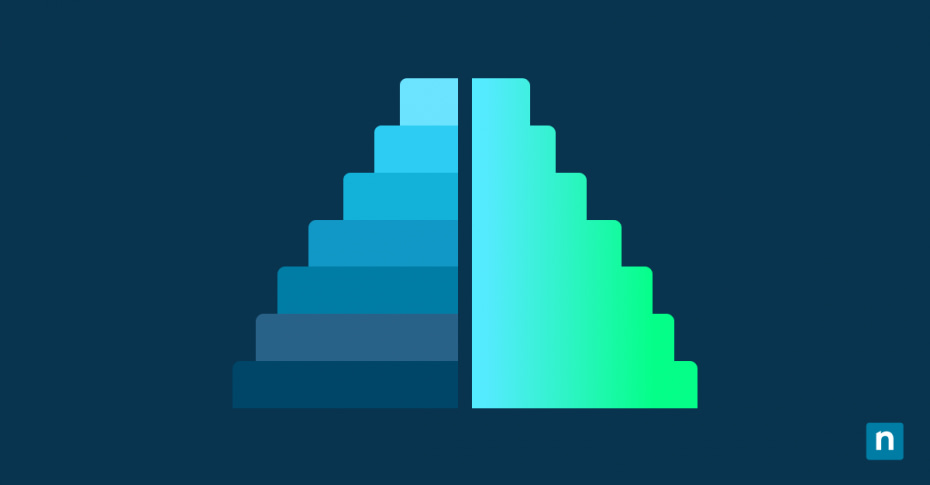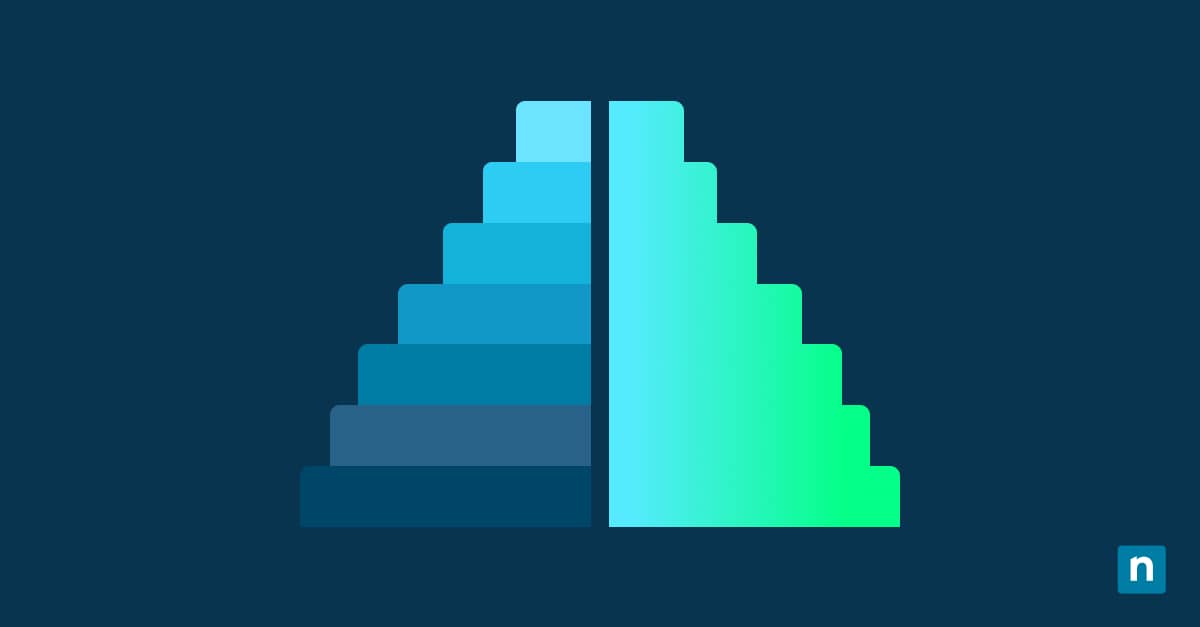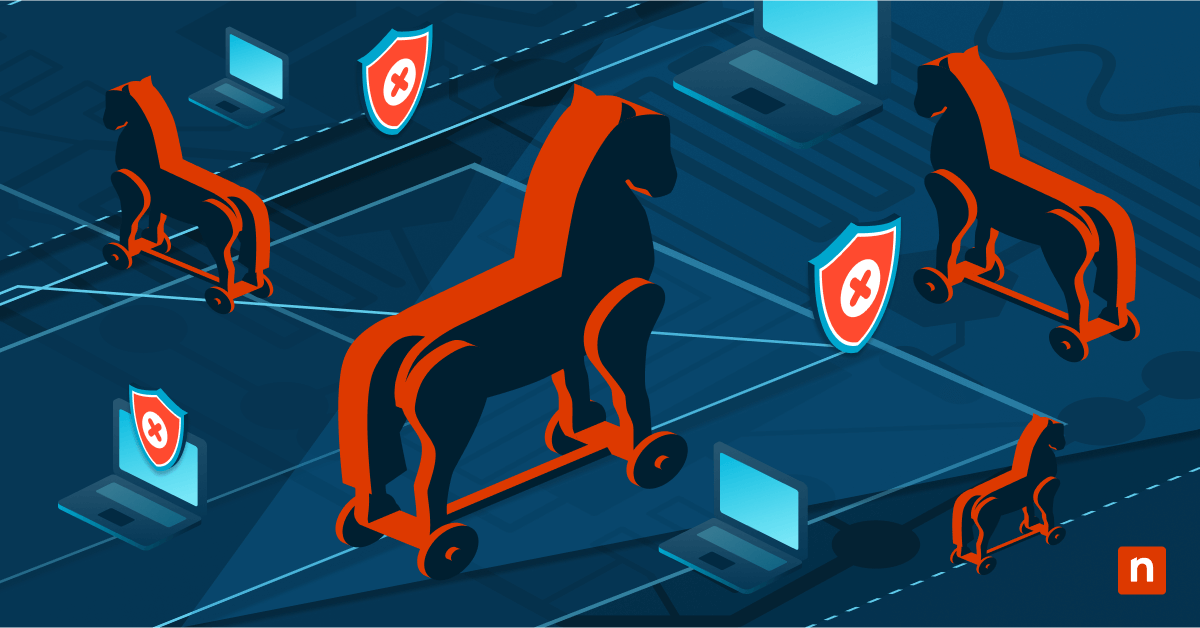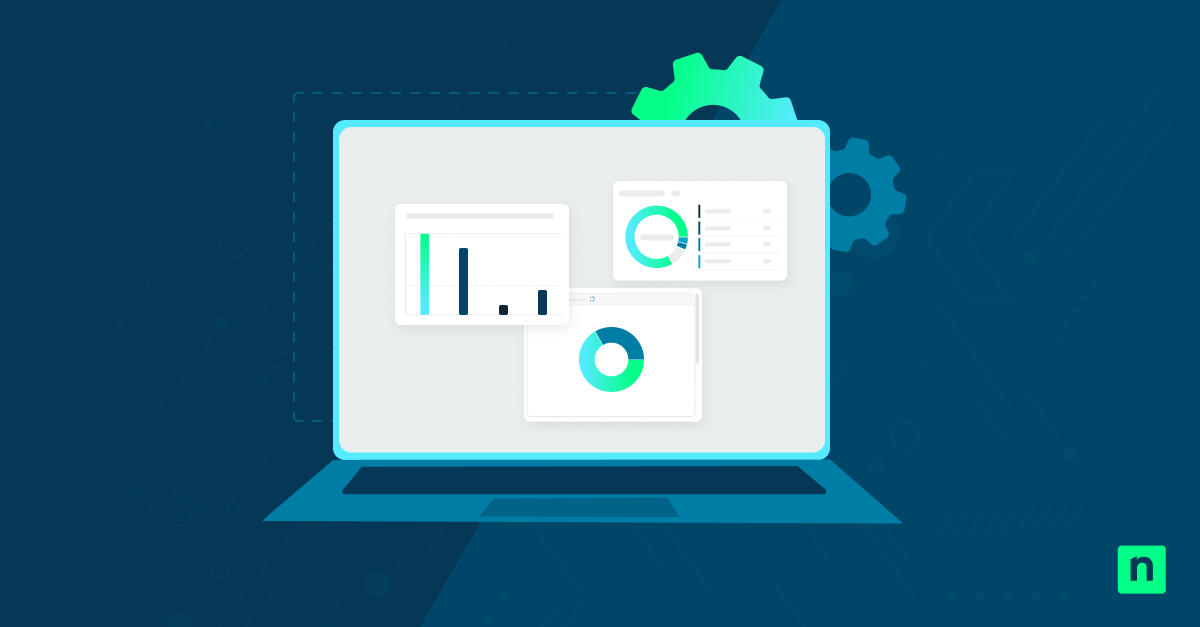Windows 11 lets you hover over the battery icon in the system tray to show the estimated battery time remaining, assuming the feature is turned on. While helpful, this feature could be confusing for some, especially since the estimated time fluctuates.
Some administrators would rather hide the remaining battery time to improve user experience and prevent confusion. This guide will show you the different ways you can manage the battery time estimation display and other information you’ll need before toggling the feature off.
Different methods to enable or disable battery time remaining in Windows 11
You can enable or disable battery time with Registry Editor, a .reg file, or a PowerShell script. Each method differs in terms of functionality and ease of use.
📌 Recommended deployment strategies:
| Click to Choose a Method | 💻Best for Individual Users | 💻💻💻 Best for Enterprises |
| Method 1: Using Registry editor | ✓ | |
| Method 2: Creating a .reg file | ✓ | |
| Method 3: With PowerShell | ✓ |
Method 1: Enable or disable using Registry Editor
📌Use Cases: Ideal for one-time changes on your device
- Press Win + R, type regedit, right-click Registry Editor, and press Run as administrator.
- Navigate to: HKEY_LOCAL_MACHINE\SYSTEM\CurrentControlSet\Control\Power (you can type this into the address bar).
- Create or modify a DWORD (32-bit) value by right-clicking on the right pane and pressing New > DWORD (32-bit) value:
- Name: EnergyEstimationDisabled
- Value:
- 0 = Enable showing estimated battery time
- 1 = Disable showing estimated battery time
- Restart your computer.
Method 2: Create a .reg file to enable or disable
📌Use Cases: Ideal for users who need a quick and error-proof way to turn the feature on or off. Also recommended for IT admins, since they can send the file out to individuals that need to turn off the setting on their devices.
- Open Notepad, copy and paste the scripts below:
- To enable: Windows Registry Editor Version 5.00
[HKEY_LOCAL_MACHINE\SYSTEM\CurrentControlSet\Control\Power]“EnergyEstimationDisabled”=-“UserBatteryDischargeEstimator”=-“EnergyEstimationEnabled”=dword:00000001 - To disable: Windows Registry Editor Version 5.00
[HKEY_LOCAL_MACHINE\SYSTEM\CurrentControlSet\Control\Power]“EnergyEstimationDisabled”=dword:00000001“UserBatteryDischargeEstimator”=dword:00000001“EnergyEstimationEnabled”=-
- To enable: Windows Registry Editor Version 5.00
- Save the file and name it:
- Enable_show_battery_estimated_time_remaining_for_all_users.reg (to enable)
- Disable_show_battery_estimated_time_remaining_for_all_users.reg (to disable)Ensure you’re saving it as a .reg file.
- Double-click the file to merge it.
- Click Run, Yes, or OK when prompted.
- Restart the computer.
- Delete the file (if you want to).
Method 3: Enable or disable with PowerShell
📌Use Cases: Recommended for IT admins configuring multiple systems
- Press Win + R, type PowerShell, right-click the application, and press Run as administrator.
- Copy and paste the scripts below into the command prompt:
- To enable battery estimated time:
Set-ItemProperty -Path “HKLM:\SYSTEM\CurrentControlSet\Control\Power” `
-Name “EnergyEstimationDisabled” -Value 0
- To disable battery estimated time:
Set-ItemProperty -Path “HKLM:\SYSTEM\CurrentControlSet\Control\Power” `
-Name “EnergyEstimationDisabled” -Value 1
Use Stop-Process -Name explorer -Force or reboot for immediate effect.
⚠️ Things to look out for
| Risks | Potential Consequences | Reversals |
| Creating incorrect data type (e.g., String instead of DWORD) | The system could ignore the setting and lead to no effects or undefined behavior | Right-click the key and click Delete, then create the proper data type (DWORD) |
| Accidentally deleting related keys like EnergyEstimationEnabled, UserBatteryDischargeEstimator, or Power | Negatively affects functionality, such as power modes, sleep behavior, battery usage reports | Restore the system (if system restoration is enabled) by pressing Win + R, typing and entering rstrui, and choosing a restore point before the deletion |
Additional information about the remaining battery time in Windows 11
Here is some additional information to keep in mind regarding battery time remaining in Windows 11:
Estimate Accuracy: The battery life remaining is an estimate that fluctuates based on power usage. For example, watching a video drains the battery faster than reading a document or standing idle. Remember that battery estimates are inherently imprecise because they rely on predictive modeling, not actual readings.
Modern Standby Devices: Modern Standby, or S0 Low Power Idle or Connected Standby, is a newer power model enhanced in Windows 11. Some Modern Standby devices skip power remaining entirely to optimize power efficiency. Enabling the battery time remaining on these devices will not bring it back.
No GUI (Graphical User Interface)Toggle: You cannot enable or disable the remaining battery time using Settings or Control Panel. You need to navigate the Registry Editor or a PowerShell script to modify it; hence, you need administrative rights to ensure the scripts work.
How do I check the battery status in Windows 11?
To check the battery’s remaining time in Windows 11, hover your mouse over the battery icon in the taskbar. This method will also show the battery percentage left in addition to the estimated remaining time.
Another method is to go to your device’s Settings and click on System > Power & Battery for more battery usage information. This information will be helpful if you want to save battery life or toggle different options to maximize your device’s battery, such as Power Mode, Battery Saver, or the system’s energy recommendations.
Improve user experience by enabling or disabling battery status
Windows 11 lets you check your device’s estimated battery life by hovering over the battery icon in the system tray. However, some users find this confusing, as the estimation fluctuates depending on device use. The fluctuation is due to factors like heavier tasks draining the battery quickly.
Because of this, some IT administrators would rather disable the indicator. You can enable or disable it using the Registry Editor, a DIY .reg file, and PowerShell scripts.