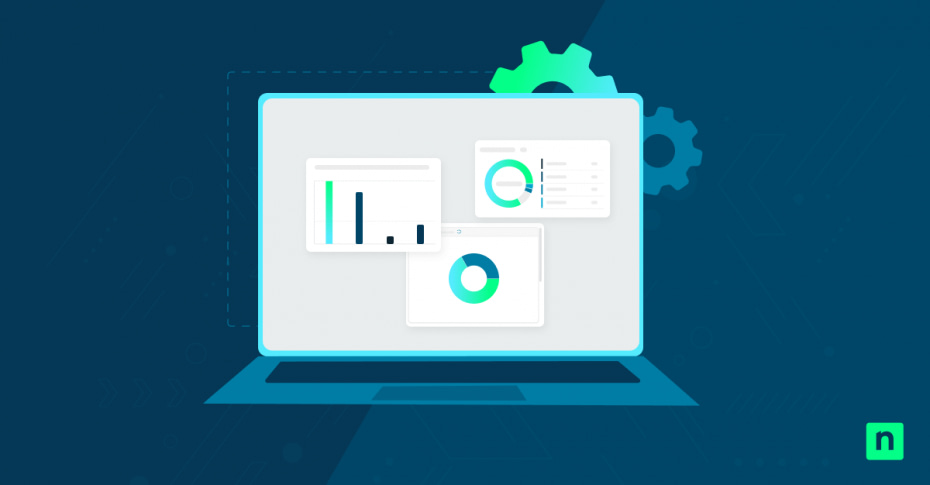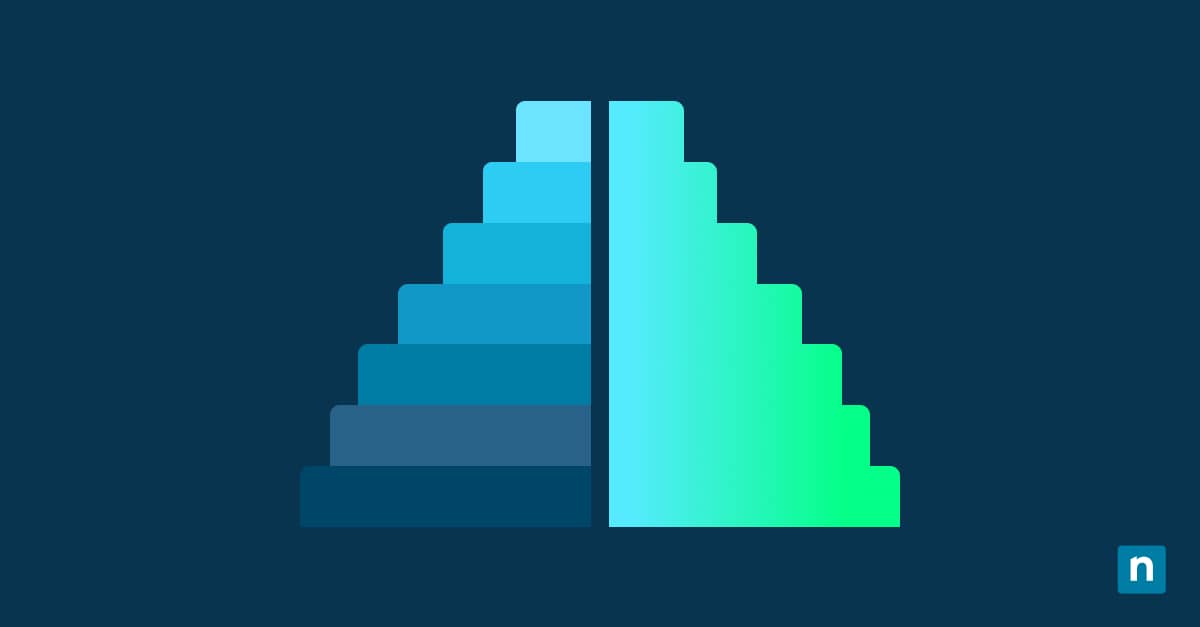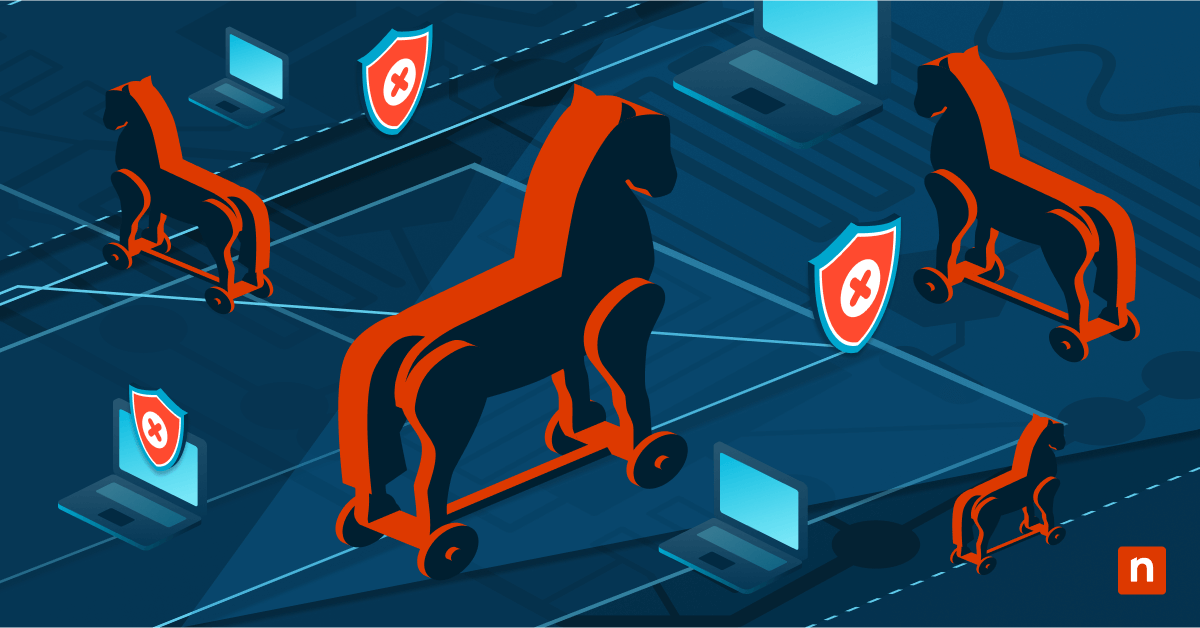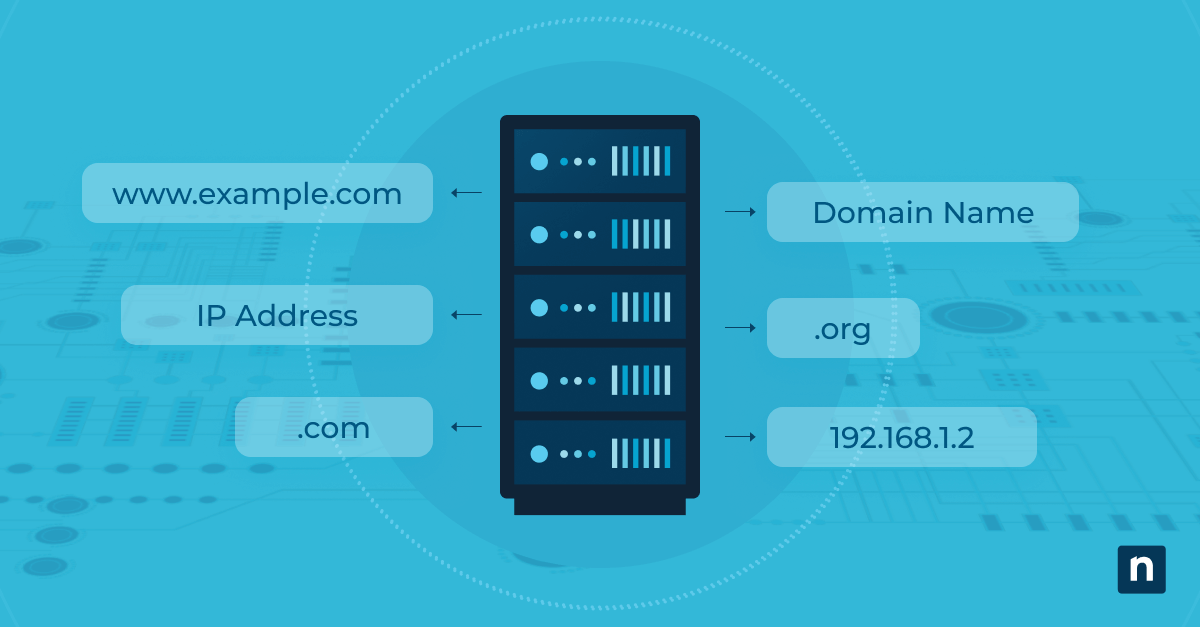Windows 11 has a hidden feature that can allow users to trigger a forced BSOD by pressing Ctrl+Scroll Lock twice. This can be used by IT professionals and system developers to generate kernel or complete memory dump files. They can then use these files for advanced debugging or to test their crash recovery workflows.
Various methods to enable or disable a Ctrl+Scroll Lock BSOD crash in Windows 11
Advanced users or IT administrators in managed environments can use the Registry Editor to enable or disable this feature. In enterprise environments, you can deploy a Windows PowerShell script or create a .reg file and deploy it using your endpoint management tool.
📌 Prerequisites:
- This guide applies to all versions of Windows 11.
- You will need administrator access.
- You will need a PS/2 or USB keyboard with a scroll lock key.
- This feature is not enabled by default. You need to modify the Windows Registry to activate it.
- You need to enable a kernel or complete memory dump option.
📌 Recommended deployment strategies:
Click to Choose a Method | 💻 Best for Individual Users | 💻💻💻 Best for Enterprises |
| Method 1: Enable crash on Ctrl + Scroll Lock via Registry Editor | ✓ | ✓ |
| Method 2: Enable via PowerShell script | ✓ | |
| Method 3: Create a .reg file | ✓ |
Method 1: Enable crash on Ctrl + Scroll Lock via Registry Editor
📌 Use Case: This method can be used by advanced users or by administrators in managed environments.
- Open the Start Menu and search for Registry Editor to open the program.
- For PS/2 keyboards, navigate to:
HKEY_LOCAL_MACHINE\SYSTEM\CurrentControlSet\Services\i8042prt\Parameters - For USB keyboards, navigate to:
HKEY_LOCAL_MACHINE\SYSTEM\CurrentControlSet\Services\kbdhid\Parameters
- For PS/2 keyboards, navigate to:
- For both USB keyboards and PS/2 keyboards, find the CrashOnCtrlScroll value and double-click it. If it’s not there, follow these steps:
- Right-click Parameters > New > DWORD (32-bit) Value.
- Name it CrashOnCtrlScroll.
- Change the value to
- 1 if you want to enable BSOD crash using Ctrl+Scroll.
- To disable it, change the value to 0.
- Restart your computer to apply the changes.
Method 2: Enable via PowerShell script
📌 Use Case: This method is ideal for enterprise environments. You can deploy the script using a remote PowerShell tool.
- Open the Start Menu, search for Windows PowerShell, right-click, and select Run as administrator.
- For USB keyboards, type this command to enable the feature and press Enter:
Set-ItemProperty -Path “HKLM:\SYSTEM\CurrentControlSet\Services\kbdhid\Parameters” -Name “CrashOnCtrlScroll” -Value 1 - For PS/2 keyboards, type this command to enable the feature and press Enter:
Set-ItemProperty -Path “HKLM:\SYSTEM\CurrentControlSet\Services\i8042prt\Parameters” -Name “CrashOnCtrlScroll” -Value 1 - To disable, change the value to 0.
- Close Windows PowerShell and restart the computer to apply the changes.
Method 3: Create a .reg file
📌 Use Case: This method can be used in enterprise environments. You can run the .reg file using your preferred endpoint management tool.
- Open the Start Menu and search for Notepad to open the program.
- Type this in the document to enable the feature that will force the BSOD using Ctrl+Scroll lock: Windows Registry Editor Version 5.00
For USB keyboards:
[HKEY_LOCAL_MACHINE\SYSTEM\CurrentControlSet\Services\kbdhid\Parameters] “CrashOnCtrlScroll”=dword:00000001
For PS/2 keyboards:
[HKEY_LOCAL_MACHINE\SYSTEM\CurrentControlSet\Services\i8042prt\Parameters] “CrashOnCtrlScroll”=dword:00000001
- To disable the feature, type this: Windows Registry Editor Version 5.00
For USB keyboards:
[HKEY_LOCAL_MACHINE\SYSTEM\CurrentControlSet\Services\kbdhid\Parameters] “CrashOnCtrlScroll”=-
For PS/2 keyboards:
[HKEY_LOCAL_MACHINE\SYSTEM\CurrentControlSet\Services\i8042prt\Parameters] “CrashOnCtrlScroll”=-
If you only use one type of keyboard, you can remove the section you don’t need.
- Click File > Save as.
- Name it BSODCrash_CtrlScroll.reg.
- Click the Save as type dropdown menu, then select All files.
- You can now close Notepad.
- Go to where you saved the .reg file and double-click it. This will run the .reg file and apply the changes to the Windows Registry.
- Restart your computer to apply the changes to the system.
⚠️ Things to look out for
Risks | Potential Consequences | Reversals |
| Suddenly triggering a BSOD crash may interrupt running programs. | This can lead to corrupted files and data loss. | Make sure that all programs are closed before manually triggering a BSOD crash. |
| A user might make incorrect edits to the Windows Registry. | Incorrect edits to the Windows Registry may lead to incorrect settings and system instability. | Make a backup of the Windows Registry before editing it. If incorrect changes are made, you can use the backup to restore the Registry to its previous state. |
Additional considerations when enabling a Ctrl+Scroll Lock BSOD crash
- Make sure your memory dump settings are properly configured by following these steps:
- Open the Start Menu > Control Panel.
- Select Recovery.
- Go to the Advanced tab.
- Click Settings under Startup and Recovery.
- Click the dropdown menu under the Write debugging information section.
- Select Kernel memory dump or Complete memory dump.
- Click OK.
- Click Apply > OK.
- Some laptops do not have a Scroll Lock key. In that case, you will need an external keyboard.
- Enable this feature in test or deployment environments only, because it will forcibly crash your OS.
- For Hyper-V VMs, use Ctrl + Scroll Lock twice on the host via the VM console.
How to trigger a manual crash once you’ve enabled the feature
- Press and hold Ctrl.
- Press Scroll Lock twice.
- The system should immediately crash after that.
Why enable BSOD via keyboard?
Enabling the ability to trigger a BSOD crash with Ctrl+Scroll Lock can make it easier to perform kernel or driver debugging. Doing this can help you capture complete memory dumps for post-mortem analysis, helping you plan for live BSOD crashes.
You can also use this feature to test failover systems, recovery systems, and incident response workflows. Sometimes, administrators may also need to reproduce several crash scenarios in various testing environments to create recovery plans for their organization.
Create recovery plans by enabling BSOD crash on Ctrl+Scroll Lock in Windows 11
Causing a blue screen crash using Ctrl+Scroll Lock is a hidden feature that can only be enabled or disabled by making edits to the Windows Registry. It’s useful for developers and IT administrators who need consistent and reproducible crash data. They can use this information to perform advanced debugging and to test out their crash recovery workflows.
Related Links: