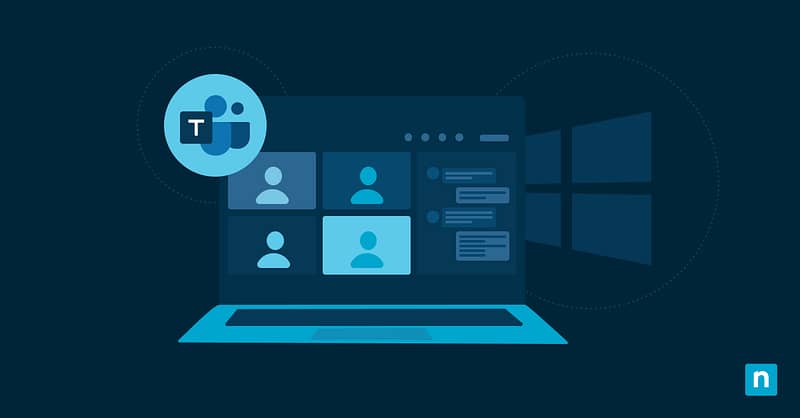Microsoft Teams is central to the daily operations of countless businesses, allowing for communication and collaboration between team members – wherever they are located globally. This makes the data generated by Microsoft Teams, including chat histories, shared files, and other third-party apps that are built on Teams, highly valuable. Despite this, Microsoft Teams does not offer a native, consolidated solution for backing up all of its data.
This presents a challenge to IT departments: Microsoft Teams data is spread across multiple locations, and much of the business-critical information shared on Teams is linked to external services (for example, links to other productivity platforms or files hosted on other cloud services). In some cases, backing up this data isn’t just crucial for business continuity, but also necessary for legal compliance. This guide will explain the benefits of centralizing Microsoft Teams Backups across locations and formats and how you can safely secure your information.
What you need to backup Microsoft Teams data (including chat history, and shared files)
How you back up your Microsoft Teams data will depend on what features you use and how you use them. For some businesses, Teams is a simple enterprise chat app for coordinating between team members, and in this case only the chat histories need to be backed up. For other organizations, Teams is the lynchpin of complex collaboration involving multiple tools that exist both inside and outside the greater Microsoft 365 ecosystem.
The following requirements are common to backing up most Microsoft Teams deployments:
- Administrative access to Microsoft Teams (as a Global Microsoft 365 Administrator or user with the Teams Administrator role)
- Access and privileges to other relevant Microsoft 365 environments where your users store data (e.g., Sharepoint, OneDrive)
- Access (ideally via an API) and privileges for third-party tools where data may be stored
- Access to backup tools and platforms that are able to access and store the data required
You will also need to decide on:
- How frequently you need to back up Microsoft Teams data
- How long this data will be kept (data retention)
- Where these backups will be stored
Once you have this information, you can build your Microsoft Teams backup policy and choose and configure the components to enact it.
Where is Microsoft Teams data stored?
Data created by Microsoft Teams is stored in the following locations:
| Teams Component | Backed by Service | Stored In |
|---|---|---|
| One-to-one and group chats | Exchange Online | User mailboxes |
| Channel messages | Microsoft 365 Groups/Teams | Group mailboxes |
| Shared files (channel) | SharePoint Online | Team’s associated SharePoint site |
| Shared files (chat) | OneDrive for Business | Sender’s OneDrive folder |
| Calendar | Exchange Online | User or group calendar |
| Apps, tabs, wikis | Varies by third-party integration | Often stored externally or in M365 |
Due to the distributed nature of this data, no single native backup interface can cover all Teams content types at once. This is compounded as you add external tools that your users share data from via Teams.
Microsoft’s native backup limitations
Microsoft, like other cloud providers, uses a shared responsibility model, where responsibility for the data they host on your behalf is split between you and the cloud service provider. In this arrangement, Microsoft is responsible for the availability of their service and the protection of their infrastructure, but you are responsible for the protection and recovery of your own data.
Microsoft Teams does not provide native snapshots of Teams files, conversation histories, or configurations (and they may be deleted permanently once retention periods configured via the Compliance Center expire). Additionally, restoring a deleted channel may not fully restore message threads.
Microsoft is clear that they do not provide this functionality or any cross-team/platform backup and restore mechanism for Teams, making it your responsibility if you require this.
Centralized backup strategy: How to backup Microsoft Teams files
You can follow this framework when deciding on the policies and tools you’ll use to back up Microsoft Teams chat history, files, and other data:
- Identify what data needs to be backed up: Identify where key data is generated across your Microsoft Teams toolchain and workflows, including conversation histories, shared files, integrations, and links to third-party tools.
- Choose your backup tool: Choose a backup solution that can connect to and programmatically back up this data – this may include data from SharePoint, OneDrive, or Exchange, or stored in third-party SaaS platforms.
- Automate backups: Automate your backups based on your backup schedule, and implement data retention.
- Plan for recovery: You must regularly test and validate your backups to make sure they are accessible and readable, and that the data you require is being properly captured in a recoverable format for either local use or restoration to a new tenant (if supported). Include Teams backups as part of your broader business continuity plan.
- Implement monitoring and reporting: Integrate your Microsoft Teams backup solution with your monitoring and reporting tools so that you are made aware of failed backups or other issues, and so that records are kept for auditing purposes.
NinjaOne Microsoft 365 Backup provides automated, cloud-native backup for Microsoft 365 environments, including locations where Teams natively stores data such as Exchange, SharePoint, and OneDrive. It also includes scripting and automation utilities that can be used to connect to the APIs for third-party services (for example, non-Microsoft web-based productivity software) where user data is stored to backup data from other cloud services.
Microsoft Teams backup best practices and security and compliance considerations
Data backup is critical when something goes wrong, and you lose access to cloud data and need to fall back to local backups. There are also legal considerations: Privacy laws like GDPR and CCPA stipulate that you must protect sensitive data, including keeping it backed up, while ensuring the security of all copies. The subjects of personally identifiable information (PII) also have the right to request the deletion or correction of data, meaning that all copies must be located and updated, whether it is in active systems or in some cases, a historical backup.
Backup data must also be encrypted at rest and in transit, and role-based access control (RBAC) should be implemented to make sure only authorized users and services can interact with sensitive information.
NinjaOne Backup helps you keep on top of your cloud and SaaS backup tasks: we take care of keeping up with cloud/SaaS platform and API changes to provide a seamless backup platform that integrates with NinjaOne’s unified IT administration and MSP platform. Our platform also includes remote monitoring and management (RMM), mobile device management (MDM), and support and ticketing portals – all centrally managed through a single, highly visible interface that helps you comply with international privacy laws.