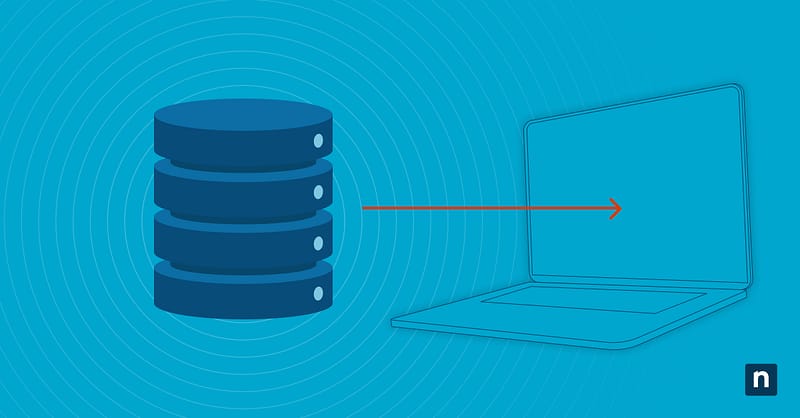Organizations can generate over 2.7 billion daily messages in Microsoft Teams, yet many lack comprehensive backup strategies to protect this data. When you backup Microsoft 365 Teams effectively, you protect against data loss scenarios that Microsoft’s built-in native retention features cannot address.
Microsoft Teams’ native retention limitations
Microsoft’s retention policies preserve data for compliance but fail to deliver operational backup needed for precise recovery scenarios. These native features cannot restore individual conversations to specific timestamps or recover deleted channel threads without affecting entire workspaces.
Known retention limitations include:
- Inability to restore single messages without recovering entire channel histories.
- Limited recovery granularity prevents selective restoration of specific time periods.
- Thread structure preservation fails during native export processes.
- Integration data from third-party apps remains inaccessible through standard retention tools.
How to backup Microsoft 365 Teams comprehensively
To backup Microsoft 365 Teams effectively will require capturing data across multiple Microsoft 365 services since Teams integrates with SharePoint, OneDrive and Exchange Online. You must extract chat histories, channel conversations, shared files and meeting recordings while preserving metadata relationships that maintain conversation context.
Chat message preservation
Extract private chat data using Microsoft Graph API with the `Chat.Read.All` permission scope. Configure PowerShell sessions with `Connect-MgGraph -Scopes “Chat.Read.All”` then retrieve chat lists using `Get-MgChat`. For each chat ID, extract message history with `Get-MgChatMessage -ChatId $chatId -All` to capture complete conversation threads.
Channel conversation history
Access channel messages through team-specific API endpoints using `Get-MgTeamChannel` to enumerate channels, then extract conversations with `Get-MgTeamChannelMessage -TeamId $teamId -ChannelId $channelId`. Private channels require additional permissions obtained through `ChannelMessage.Read.All` scope.
Configure extraction loops to handle nested replies by processing the `replies` property of each message object, preserving parent-child relationships essential for thread reconstruction during recovery.
File attachments and media
Teams files exist in SharePoint document libraries accessible via the `Get-MgSiteList` and `Get-MgSiteListItem` commands. Extract file metadata including version history, sharing permissions and modification timestamps using `Get-MgSiteListItemVersion`.
Large media files require streaming downloads through `Invoke-MgGraphRequest` with custom headers to prevent timeout errors. Implement SHA-256 checksum verification for each downloaded file to ensure data integrity throughout the backup process.
Meeting recordings and transcripts
Meeting recordings stored in OneDrive require `Files.Read.All` permissions for extraction. Use `Get-MgUserDriveItem` with search filters for `.mp4` and `.vtt` file types to locate recordings and transcripts. Extract meeting metadata from file properties, including participant lists, meeting dates and duration information.
Download transcripts using `Get-MgDriveItemContent` while maintaining filename conventions that link recordings to their corresponding text files for complete meeting restoration.
M365 Teams backup difficulties that complicate recovery
Backing up Microsoft Teams is tricky because the data isn’t stored in one place. Conversations are spread across multiple M365 services, all with their own dependencies. That creates M365 teams backup difficulties, like permission boundaries that block automation, thread structures that standard tools can’t capture and guest user content that lives outside your control.
Complex thread structures
Teams conversations use hierarchical message threading where replies reference parent messages through unique identifiers. Standard export tools flatten these relationships, losing the conversation flow essential for understanding context during recovery.
Preserve thread structure by extracting the `replyToId` property from each message and building relationship maps that connect replies to original messages.
Private vs. public channel data
Backing up private channels takes more work. Unlike public channels, which support app-level permissions, private channels require user-delegated access, meaning backup tools need to verify membership before pulling data. To make automation smoother, use dynamic permission checks like Get-MgTeamChannelMember to see which private channels your tool can access before starting the backup.
Guest user content access
Guest users from outside your organization can further complicate backups. Their messages may show up in threads, but once their access expires or the external tenant tightens permissions, those messages can become unreachable. To catch these blind spots, use the from.user.userIdentityType property in message objects to identify content created by guest users and flag potential gaps in your backup.
App integration dependencies
Tools like bots, adaptive cards and workflow notifications may show up in conversations, but the actual data often lives outside Microsoft’s ecosystem. That means standard backup tools can’t reach it.
To track these integrations, look for application/vnd.microsoft.card.adaptive content types in the message attachments property. Then build custom extraction routines using each app’s own API to make sure you’re capturing the full context.
Effective Teams’ backup solutions and approaches
Successful Microsoft 365 Teams backups rely on layered strategies that account for the way each type of data is stored. The key is balancing thorough coverage with efficient extraction. When choosing a solution, consider your recovery time goals, compliance needs and the skill set of your team to make sure you can implement and maintain it effectively.
Export compliance tools
Microsoft Purview eDiscovery offers comprehensive native export capabilities for Teams data through its integrated content search and legal hold features. This provides organizations with a compliant method to backup and archive Teams communications for regulatory requirements and data recovery scenarios.
Key Implementation Steps:
- Create targeted searches using New-ComplianceSearch -Name “TeamsBackup” -ContentMatchQuery “kind:microsoftteams” in Security & Compliance PowerShell.
- Configure date ranges with (sent>=01/01/2024 AND sent<=12/31/2024)syntax for incremental backups.
- Export search results using New-ComplianceSearchAction -SearchName “TeamsBackup” -Export command.
- Download PST files containing Teams data for offline storage and recovery scenarios.
Third-party backup platforms
Commercial solutions like Veeam Backup and NinjaOne SaaS Backup for Microsoft 365 Teams provide automated protection with granular recovery options. These platforms handle API authentication, rate limiting and incremental backup scheduling automatically.
Veeam offers point-in-time recovery for individual messages with preserved thread structures, while NinjaOne provides comprehensive data protection with unlimited storage, military-grade encryption and cross-platform search capabilities across Teams, SharePoint and Exchange data.
PowerShell extraction methods
Custom PowerShell scripts provide direct control over Teams data extraction with specific organizational requirements. Advanced administrators can develop tailored backup routines that handle complex permission scenarios and data relationships.
- Install Microsoft Graph PowerShell module using `Install-Module Microsoft.Graph -Force`.
- Authenticate with certificate-based authentication for unattended script execution
- Implement retry logic for API throttling using `Start-Sleep` commands between batch requests.
- Configure parallel processing with `ForEach-Object -Parallel` for large team environments.
- Export data to JSON format, preserving all metadata properties for complete restoration capability.
Automated backup scheduling
Deploy backup automation using Azure Automation Runbooks or Windows Task Scheduler for consistent data protection. Configure incremental backup strategies using Graph API delta queries with `Get-MgTeamChannelMessageDelta` to capture only changed data since the last extraction. Implement webhook notifications through Microsoft Graph subscriptions to trigger immediate backups when critical events occur.
Validating Teams backups for complete coverage
Backup validation checks ensure that your Teams data protection captures all required information with complete accuracy and restoration capability. Regular validation processes help maintain data integrity and provide confidence in your organization’s ability to recover critical communications when needed.
Backup Microsoft 365 Teams validation practices:
- Implement automated verification scripts that compare extracted message counts against source systems using Graph API queries for data completeness checks.
- Schedule monthly recovery tests in isolated environments by restoring sample conversations and verifying thread structures, file attachments and metadata preservation.
- Use PowerShell comparison operators to validate extracted data against live Teams content, identifying gaps or corruption issues before they impact actual recovery scenarios.
Own your Microsoft 365 backups with NinjaOne
NinjaOne’s IT management platform extends beyond traditional monitoring to include data protection orchestration for Microsoft 365 environments. The solution provides centralized visibility into backup job status, automated workflow coordination and integration frameworks supporting custom PowerShell scripts needed for advanced Teams backup implementations. Try it now for free!