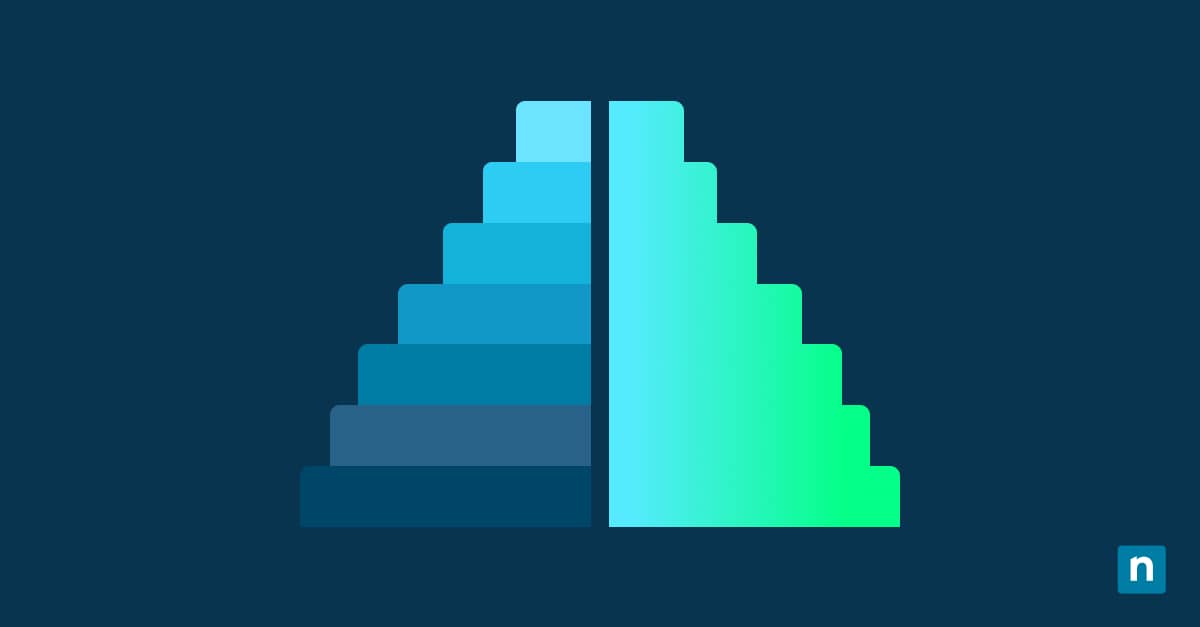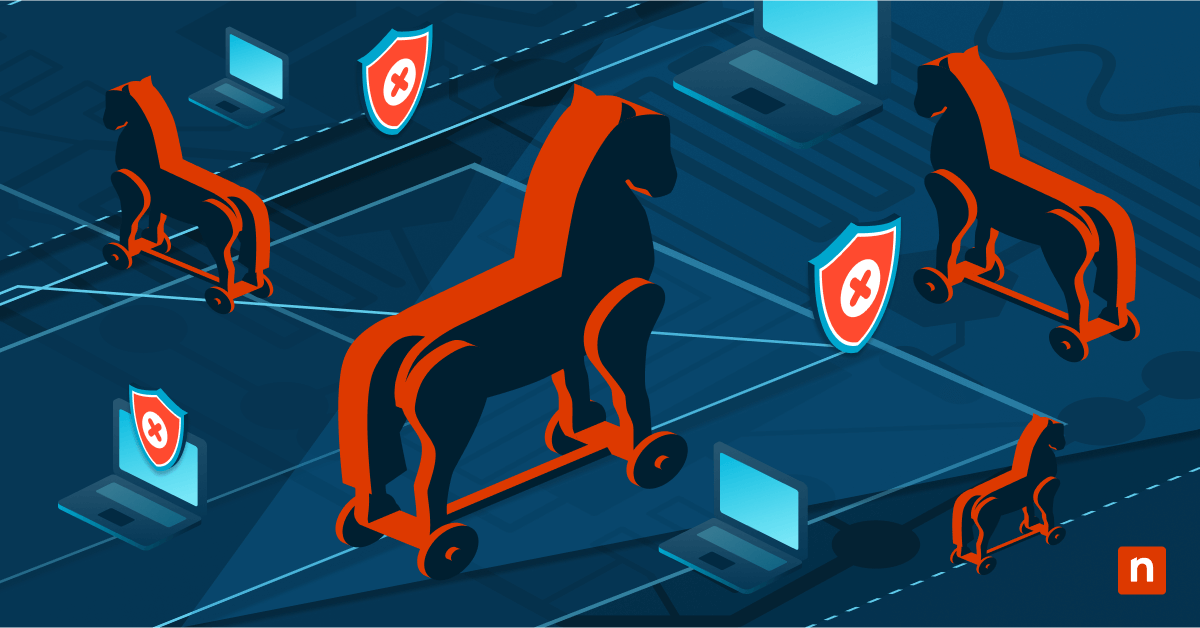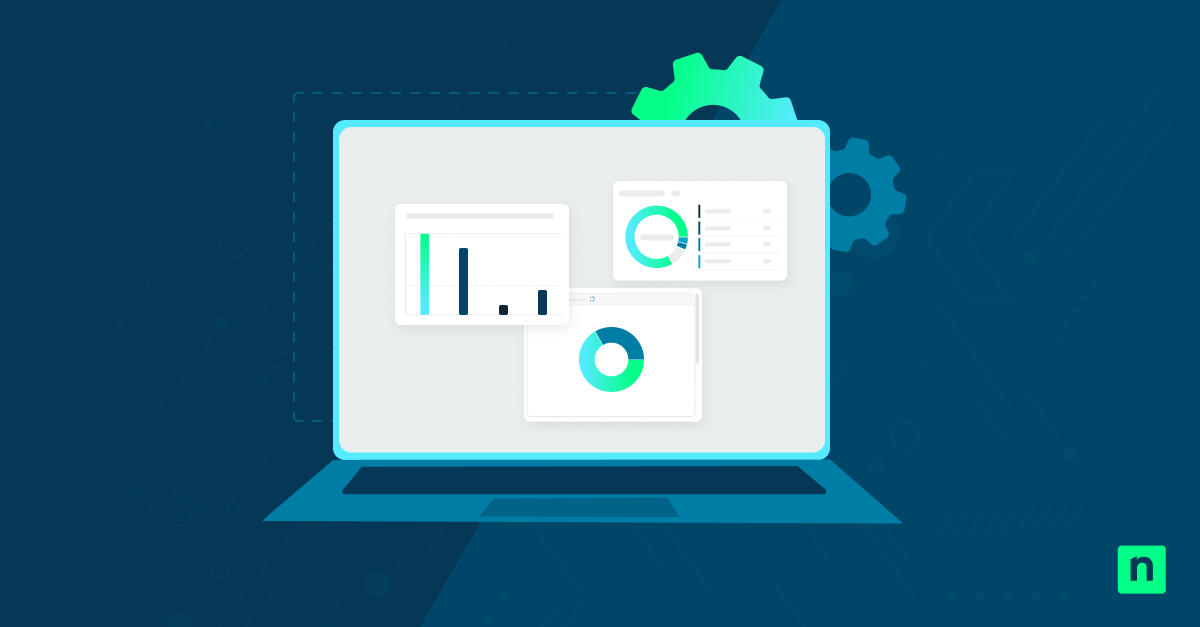In Windows, the Start Menu’s Power button offers users quick access to essential system commands, such as Shutdown, Restart, Sleep, and Hibernate. While this can be convenient for personal computing scenarios, these options may present operational and security risks in shared, kiosk, and enterprise environments. With this, controlling the Power button visibility becomes important for IT administrators and power users managing public-facing devices, virtual desktop infrastructures (VDI), or systems with uptime requirements.
This guide will discuss how to add or remove the Power button from the Start menu in Windows to prevent unauthorized shutdowns, enforce policy compliance, or streamline user interfaces. It will include methods using the Group Policy Editor, Registry Editor, and PowerShell.
How to add or remove the Power button from the Start Menu
Administrators and power users can use several mechanisms to control access to the Power button on the Start menu, including the Group Policy Editor, Registry Editor, and PowerShell. However, the most suitable method depends on your environment and operational goals.
📌 Prerequisite: Administrator privileges are required for all methods.
Method 1: Add or remove the Power button via Group Policy Editor
This method removes access to shutdown, restart, sleep, and hibernate options from the Start menu, Alt+F4 dialog, and Ctrl+Alt+Del screen. It also prevents command execution for the listed power actions. It’s the most reliable and scalable way for IT administrators to enforce restrictions across multiple devices in a domain.
💡 Note: The Group Policy Editor is only available on Windows 10/11 Pro, Enterprise, or Education editions.
- Open the Group Policy Editor. Press Windows key + R, type “gpedit.msc,” and press Ctrl + Shift + Enter.
- On the left pane, navigate to: User Configuration > Administrative Templates > Start Menu and Taskbar
- On the right pane, double-click “Remove and prevent access to the Shut Down, Restart, Sleep, and Hibernate commands.”
- In the pop-up dialog box, select:
- Enabled = Remove the Power button from the Start menu, Alt+F4 menu, and other locations
- Disabled or Not Configured = Restore access to the Power button and related options
- Click OK.
- To apply the changes, reboot the PC or copy and paste the following command on an elevated Command Prompt or PowerShell before pressing Enter:
gpupdate /force
Method 2: Add or remove the Power button via Registry Editor
This method configures the registry keys directly and hides the Power button and associated options. It is especially useful in environments where Group Policy is unavailable, such as Windows 11 Home.
💡 Note: This method only hides the Power button and related functions when left-clicking the Start menu. Users can still use Alt+F4 and Ctrl+Alt+Del or open the Quick Link menu (right-click the Start button) and use the “Shut down or sign out” option to access related functions.
⚠️ Warning: Errors while editing the registry can cause serious system issues. Make sure to back up the registry before proceeding.
- Open the Registry Editor as Administrator. Press Windows key + R, type “regedit,” and press Enter.
- On the left pane, navigate to: HKEY_LOCAL_MACHINE\Software\Microsoft\PolicyManager\default\Start\HidePowerButton
If HidePowerButton doesn’t exist, create it. Right-click the Start key, hover over New, select Key, and name it “HidePowerButton.” - On the right pane, double-click the value DWORD.
If the value DWORD doesn’t exist, create it. Right-click the HidePowerButton key, hover over New, select DWORD (32-bit) Value, and name it “value.” - In the pop-up dialog box, change the Value data to:
- 1 = Hide the Power button and related options
- 0 = Show the Power button (default)
- Click OK.
- Sign out and sign back in or restart Explorer to apply the change.
Method 3: Add or remove the Power button via Windows Registry using PowerShell
This method allows admins to automate the registry modification and immediately apply changes by restarting File Explorer. It’s well-suited for scripted deployments, login scripts, or remote device management tools. This is ideal for IT professionals managing large fleets.
💡 Note: This method only hides the Power button and related functions when left-clicking the Start menu. It will not prevent users from using Alt+F4, Ctrl+Alt+Del, and the “Shut down or sign out” option from the Quick Link menu (right-clicking the Start button).
- Open PowerShell as Administrator. Press Windows key + R, type “powershell,” and press Ctrl + Shift + Enter.
- Copy and paste the appropriate command for the action you want to take before pressing Enter:
- To remove the Power button:
New-Item -Path “HKLM:\SOFTWARE\Microsoft\PolicyManager\default\Start” -Name “HidePowerButton” -Force
Set-ItemProperty -Path “HKLM:\SOFTWARE\Microsoft\PolicyManager\default\Start\HidePowerButton” -Name “value” -Value 1
Stop-Process -Name explorer -Force
- To re-enable the Power button:
Set-ItemProperty -Path “HKLM:\SOFTWARE\Microsoft\PolicyManager\default\Start\HidePowerButton” -Name “value” -Value 0
Stop-Process -Name explorer -Force
Why manage the Power button on the Start menu?
The Power button is placed in the Start menu by default for convenience. However, this convenience can quickly become a liability in enterprise and other specialized environments. Managing the visibility and accessibility of this button should help IT administrators and advanced users control how their systems are used, secured, and maintained. Here are some specific reasons to restrict or customize user access to the Power button:
Prevent unauthorized shutdowns or restarts
End users generally should not have access to the shutdown and restart functions in environments like libraries, classrooms, call centers, or customer-facing kiosks. Allowing them access can lead to public system downtime, interrupted services, and even frequent troubleshooting or rebooting issues requiring IT support. If users can’t press the Power button on the Start menu, administrators can reduce system downtime caused by casual or intentional misuse.
Enforce uptime and availability policies
System uptime is crucial to organizations in industries that rely on 24/7 availability, such as healthcare, finance, and retail. Restricting access to the Power button can:
- Ensure critical endpoints are always available
- Ensure compliance with SLA (Service-Level Agreements) uptime targets
- Avoid disruption of time-sensitive processes, such as POS transactions
This is particularly valuable in Virtual Desktop Infrastructure (VDI) or Remote Desktop Protocol (RDP) sessions, where accidental shutdowns may affect multiple users.
Simplify user interfaces in kiosk or task-specific deployments
Minimal interaction is needed for devices built for a specific purpose, such as digital signage, self-checkout stations, or survey terminals. The Power button may be unnecessary and even confusing, so hiding the button can help maintain a focused interface tailored to the task.
Align with organizational or compliance requirements
Organizations operating under strict regulatory frameworks (such as HIPAA, PCI-DSS, or GDPR) often implement hardening policies to secure endpoint behavior. Removing the power options from certain devices should allow for:
- Stronger security by limiting user access
- Better auditability and control over devices
- Compliance with IT governance frameworks
Additional considerations when managing Power button accessibility on the Start menu
Removing the Power button may seem like a small tweak, but it has broader system-wide implications that administrators should account for. Consider the following points that you should be aware of when implementing this change:
Alt+F4 and Ctrl+Alt+Del menus
Removing the Power button through Group Policy (Method 1) also disables access to the power options in the Alt+F4 dialog and Ctrl+Alt+Del security screen. This ensures a consistent and secure experience across all common shutdown/restart access points, preventing workarounds or user confusion.
However, using the Registry Editor (Method 2) and PowerShell (Method 3) to remove the Power button will only affect the Start menu. Users can still access power options in both Alt+F4 and Ctrl+Alt+Del menus. Additionally, the “Shut down or sign out” option won’t be hidden from the Quick Link menu (right-clicking the Start button).
Device uptime requirements
Uncontrolled shutdowns can result in operational failure or loss of monitoring capabilities in environments that require high availability, such as digital signage, surveillance systems, or remote servers. Removing the Power button from the Start menu ensures these devices remain online and functional, especially for remote or unattended deployments.
Kiosk mode behavior
If you’re configuring devices in Kiosk Mode, Windows will automatically remove access to power functions as part of the security lockdown. However, if you’re building a custom kiosk environment and not using Windows Assigned Access but still want to limit functionality, manually applying the Power button restriction should help reinforce the kiosk experience.
Roaming profiles
The HidePowerButton key is stored under the HKEY_LOCAL_MACHINE hive, so changes made using Method 2 or Method 3 will apply to all users on the device. However, this setting will not follow a user when they log into a different machine. If you’re deploying to environments with roaming profiles and want consistent UI restrictions, consider using Method 1.
Optimizing Windows by managing the Power button on the Start menu
Controlling the visibility of the Power button on the Start menu can enhance system security, minimize downtime, and streamline user experiences in shared or specialized Windows environments. Whatever the goal or environment, administrators will always have a viable method to manage this functionality, whether via Group Policy Editor, Registry Editor, or PowerShell. Just make sure to understand the implications of each approach to ensure a balance between accessibility and operational integrity across single PCs or fleets of devices.